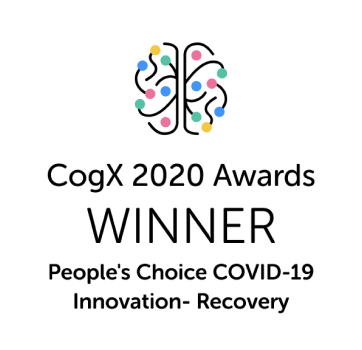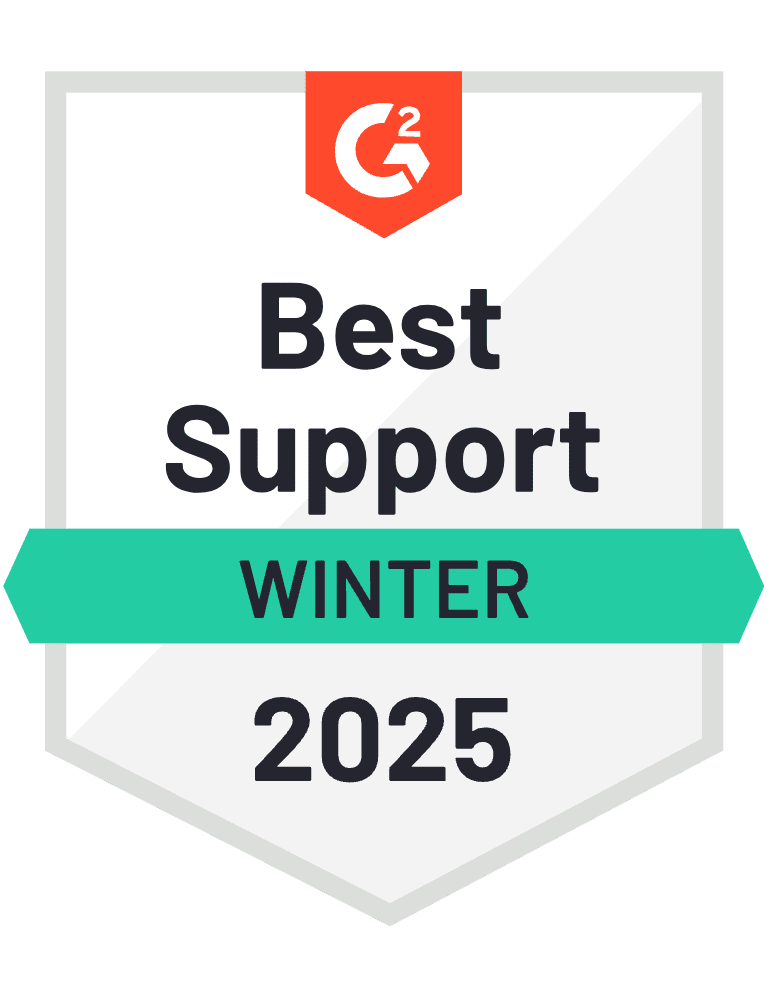If you're someone who is facing challenges with customer support or automating repetitive tasks, ChatGPT offers a powerful solution.
It can provide instant, personalised responses, improve efficiency and reduce costs. Studies show 48% of companies using ChatGPT have saved over $50,000 due to improved efficiencies.
So, if you are a seasoned developer or a newbie, we have brought you a comprehensive understanding of why you should integrate ChatGPT for free and how it's been driving great results across industries. Plus, in this blog, we’ll bring you a step-by-step guide to integrating ChatGPT for free into your software.
Why use ChatGPT for free?
If you are already not using ChatGPT, there are several reasons why you should choose it. 👇
Cost-effective
The most obvious reason is to save money. While there are premium services offering advanced features, the free version of ChatGPT provides a different set of capabilities. This includes text generation and workflow automation that can meet many users' needs without any cost.
Exploration
Users might want to explore the capabilities of AI and language models without committing to a paid service. This allows them to understand, try out and explore what AI can do and how it can be useful in their specific context.
Learning and education
77% of educators believe that ChatGPT integration can enhance education. So, for students, educators and researchers, ChatGPT can be a valuable tool for learning and understanding complex concepts. It can provide explanations, summaries and even generate practice problems.
Personal use
ChatGPT has 100+ million users, of which many use it for personal projects. This includes hobbies or everyday tasks like writing emails, drafting documents or getting quick answers to questions, for which the free version of ChatGPT can be more than sufficient.
Accessibility
Not everyone has the financial means to pay for premium services. The free version ensures that AI technology is accessible to a broader range of users.
Prerequisites for ChatGPT integration
Before we dive in to integrate ChatGPT, there are 2 most essential technical aspects which need to be taken care of.
Step 1: Obtain API Keys from OpenAI
Before you can start integrating ChatGPT, you need to obtain Application Programming Interface (API) keys from OpenAI. This involves
- Signing up for an account on the OpenAI website.
- Navigate to the API section and generate your API keys.
- Securely store these keys, as they'll be used to authenticate your API requests.
Step 2: Technical Requirements and Considerations
Once you have your API keys, you need to consider the following technical requirements and considerations:
- Programming skills - basic to intermediate programming skills are required to integrate the API into your application. So, familiarity with languages like Python, JavaScript or any other language supported by the API might be essential.
- Server infrastructure -a reliable server infrastructure is necessary to handle API requests and responses. This includes setting up servers, managing databases and ensuring scalability to handle increased traffic.
- Security measures - implement robust security measures to protect user data and ensure compliance with privacy regulations. This includes encrypting sensitive information, using secure communication protocols and regularly updating security protocols.
- Data management - plan for data storage and management. This includes storing user interactions, managing session data and ensuring data integrity and backup.
- Compliance and legal considerations -make sure that your integration complies with all relevant laws and regulations, including data protection laws like GDPR. Consult with legal experts if necessary.
Where to integrate ChatGPT on your website?
Integrating ChatGPT on your website can enhance the user experience by providing instant, intelligent responses to queries. Here are some strategic places where you can integrate ChatGPT. 👇
- Customer support chatbot - you can place it in the bottom right corner of your website, similar to a live chat widget. This will help provide 24/7 customer support, answer FAQs and assist with common issues.
- Search bar - integrate it within the search bar functionality to enhance search capabilities by providing more accurate and contextual results based on user queries.
- Contact us page - you can embed it on this page to help users find answers to their questions before they need to contact a human representative.
- Product pages -add a chat widget or a Q&A section on product pages to provide detailed information about products, answer specific questions and assist with purchasing decisions.
- Blog or knowledge base - include it within blog posts or knowledge base articles to offer additional insights, answer related questions and provide a more interactive learning experience.
- Homepage - place it prominently on the homepage to guide users through the website, answer initial queries and help them find what they are looking for quickly.
- FAQ section - integrate it within the FAQ section to provide dynamic and personalised answers to frequently-asked questions, making the FAQ section more interactive and useful.
- Checkout process - add it during the checkout process to assist users with any issues they might encounter during checkout, such as payment problems, shipping questions or order modifications.
- Feedback forms - include it within feedback forms to collect more detailed and contextual feedback by engaging users in a conversation about their experience.
Integrating ChatGPT into web or mobile apps
Now that you know the benefits of ChatGPT integration, you might want to add it to your web or mobile apps. These steps might involve setting up the API to design the user interface. Here’s a step-by-step guide to help you through the process.
Step 1 - Set up your environment
Sign up or create an OpenAI account and obtain your API key from the OpenAI dashboard. This key will be used to authenticate your requests. After this, you might have a free trial available to avoid costs.
Step 2 - Connect to API
This step in ChatGPT integration involves obtaining API keys, setting up authentication and writing code to send requests to the ChatGPT API endpoint. Further. This helps in ensuring secure and efficient communication between your application and the ChatGPT service.
Obtaining an API isn’t free and you can access pricing here. Different pricing tiers and plans depend on various needs, from small-scale projects to large-scale enterprise applications.
Step 3 - Set up the backend
Create a server using Express.js (for node.js) to handle API requests. You can implement an endpoint that sends user messages to the ChatGPT API and returns the response. Use your API key to authenticate these requests securely.
Step 4 - Set up the frontend
Create a simple UI using HTML, CSS and JavaScript for the web or Swift/Kotlin for mobile apps. Add an input field for user messages and a button to send the message to your backend server. Display the responses from ChatGPT in a chat-like interface.
Step 5 - Deploy and integrate. That’s all!
Once you have finished integrating the frontend and the backend, you should finish deploying your application to a production environment. This checks whether the integration is right for the inputs. Also, ensure all components work together and perform final testing for a smooth user experience.
Customising ChatGPT for an optimal User Experience
Bravo! You have successfully integrated ChatGPT. But your journey doesn’t stop here. You can create your own GPT by customising it to mirror your website and brand’s tone and style.
Here’s how you can optimise your GPT for the best results in just 5 easy steps.
1 - Click on create a GPT
Navigate to the platform and look for the "Create a GPT” which is usually displayed on the main dashboard or menu. Also, you'll be asked to name your GPT.
2 - Prompt the GPT Builder
Now, you'll be prompted to provide initial instructions or prompts that will guide the GPT's behaviour and responses. You'll be prompted to provide initial instructions or prompts that'll guide the GPT's behaviour and responses.
3 - Create a name and profile picture
You'll need to give your GPT a unique and descriptive name. Choose a name that reflects its purpose or personality, making it easy for users to understand its function. Additionally, upload a profile picture to make the GPT more relatable and visually appealing.
4 - Configure your GPT
Next, you'll need to configure the settings and parameters to fine-tune the GPT's performance. Adjust settings such as response length, tone and style to match your preferences. You can also define specific behaviours or rules that the GPT should follow, such as avoiding certain topics or using a specific language. This step allows you to customise the GPT to meet your exact requirements and ensure it behaves as intended.
5 - Publish
Finally, review all the settings and configurations to ensure everything is set up correctly. Double-check the prompts, name, profile picture and any custom behaviours you've defined. Once you're satisfied with the setup, click the "Publish" button to make your GPT live and accessible to users.
Best practices for using ChatGPT integration
Here are some best practices for using the ChatGPT integration to ensure you get the most out of the tool while adhering to the guidelines provided.
Clear and specific instructions
Provide clear and specific instructions to ChatGPT. The more detailed your request is, the better the response will be. For example, instead of saying "Tell me about climate change," say "Explain the causes and effects of climate change in simple terms."
Contextual information
If you're asking for a rewrite or translation, provide as much context as possible. This includes the purpose of the document, the target audience and any specific style or tone preferences.
Feedback loop
Use the feedback mechanism to rate responses and provide comments. This helps in continuously improving the model's performance and tailoring it to your needs.
Multilingual support
Leverage ChatGPT's multilingual abilities. If you need content in a specific language, make sure to specify that in your request. For example, your prompt could be, "Translate this document into Spanish."
Personalised interactions
Customise the language and tone to match your brand or personal preferences. If you want a more formal or casual tone, specify that in your instructions.
Real-time updates
Stay informed about new features and improvements. Regularly check for updates and integrate them into your workflow to enhance your experience.
Examples of a ChatGPT integration
Now, let’s look at some prominent examples of how ChatGPT integrations have made tasks easier in some domains.
Educational platforms
ChatGPT can create interactive learning experiences. It can explain concepts, provide practice questions and offer personalised study plans based on user performance.
Content creation tools
ChatGPT's integration into content creation platforms assists with writing articles, generating social media posts and creating marketing copy. It can provide suggestions, rewrite text and ensure consistency in tone and style.
Virtual assistants
It can also enhance virtual assistants like Siri, Alexa or Google Assistant, which use Artificial Intelligence. However, these assistants can handle more complex questions, provide detailed explanations and offer personalised recommendations with ChatGPT integrations.
Ecommerce websites
Websites use ChatGPT to create personalised shopping experiences. It can recommend products based on user preferences, answer product-related questions and assist with the checkout process.
Healthcare applications
Health apps can integrate ChatGPT into healthcare apps to provide medical information, answer health-related questions and offer wellness tips. It can also help with appointment scheduling and medication reminders.
Conclusion
Integrating ChatGPT for free can be a game-changer for businesses and developers looking to enhance user experiences and streamline operations.
The results are more efficient, cost-effective and with a user-friendly experience, which significantly enhances your operations.
But, if you haven’t built your application yet, you can use our composable software platform to build your dream software. It’s easy, fast and cost-effective and you don’t need any coding skills.
Builder.ai’s custom software platform helps you build your app or software efficiently. We:
✅ - Assign you a dedicated project manager, who keeps all stakeholders on your software project aligned and on track — and you never need to speak to a software developer or write a single line of code
✅ - Speed up development time by giving you access to a comprehensive library of reusable features, fitted together by AI
✅ - Give you upfront costs and competitive timelines so your project stays under control
If that’s something you’d like to explore, please get in touch 👇
Create robust custom software today
100s of businesses trust us to help them scale.
Book a demoBy proceeding you agree to Builder.ai’s privacy policy
and terms and conditions
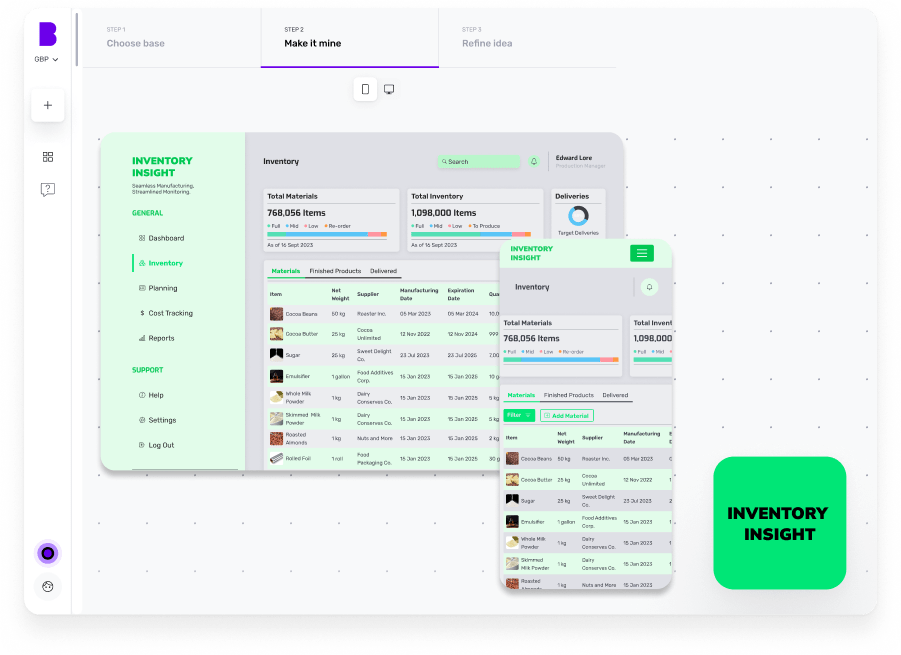
Harsh Priya is a writer at Builder.ai. She has over 3 years of experience in content marketing, spanning across fields like AI, Machine Learning, software, tech, health and lifestyle. With a background in English literature and a fervent passion for research and analysis, Harsh transforms complex concepts into compelling and insightful narratives that educate and drive significant reader engagement.

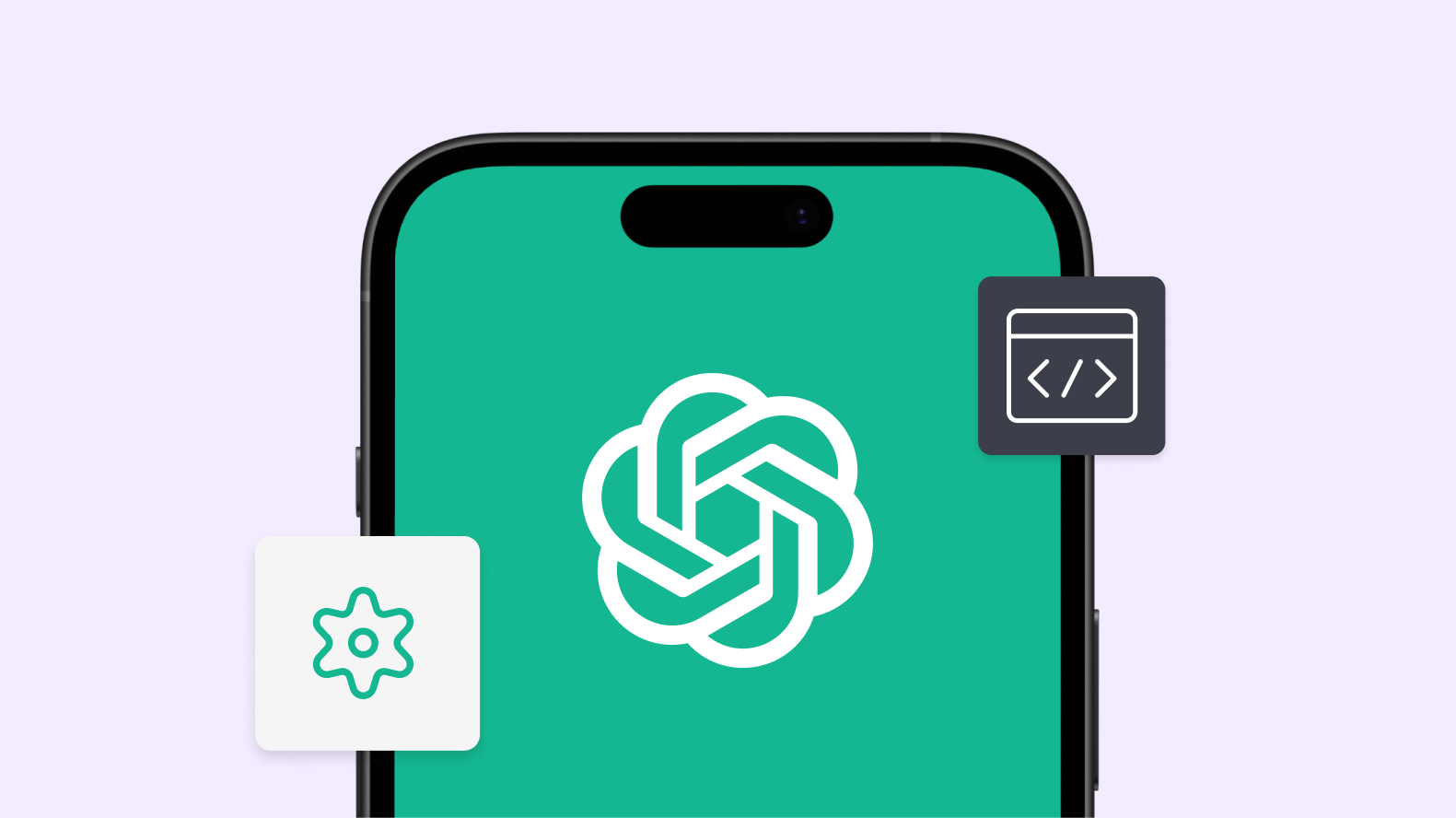

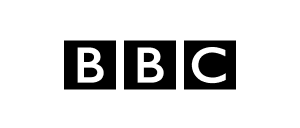
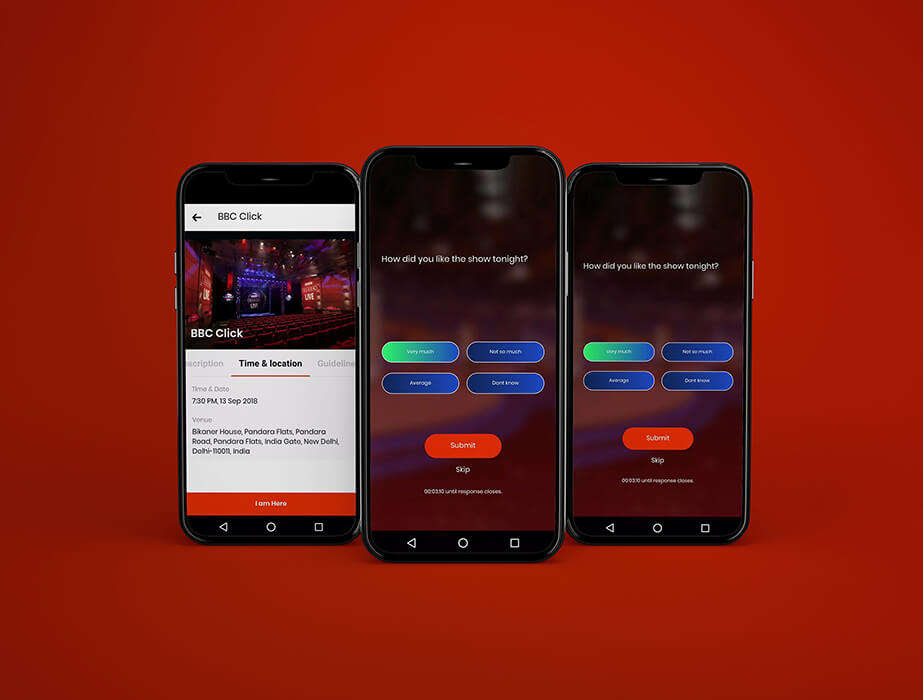

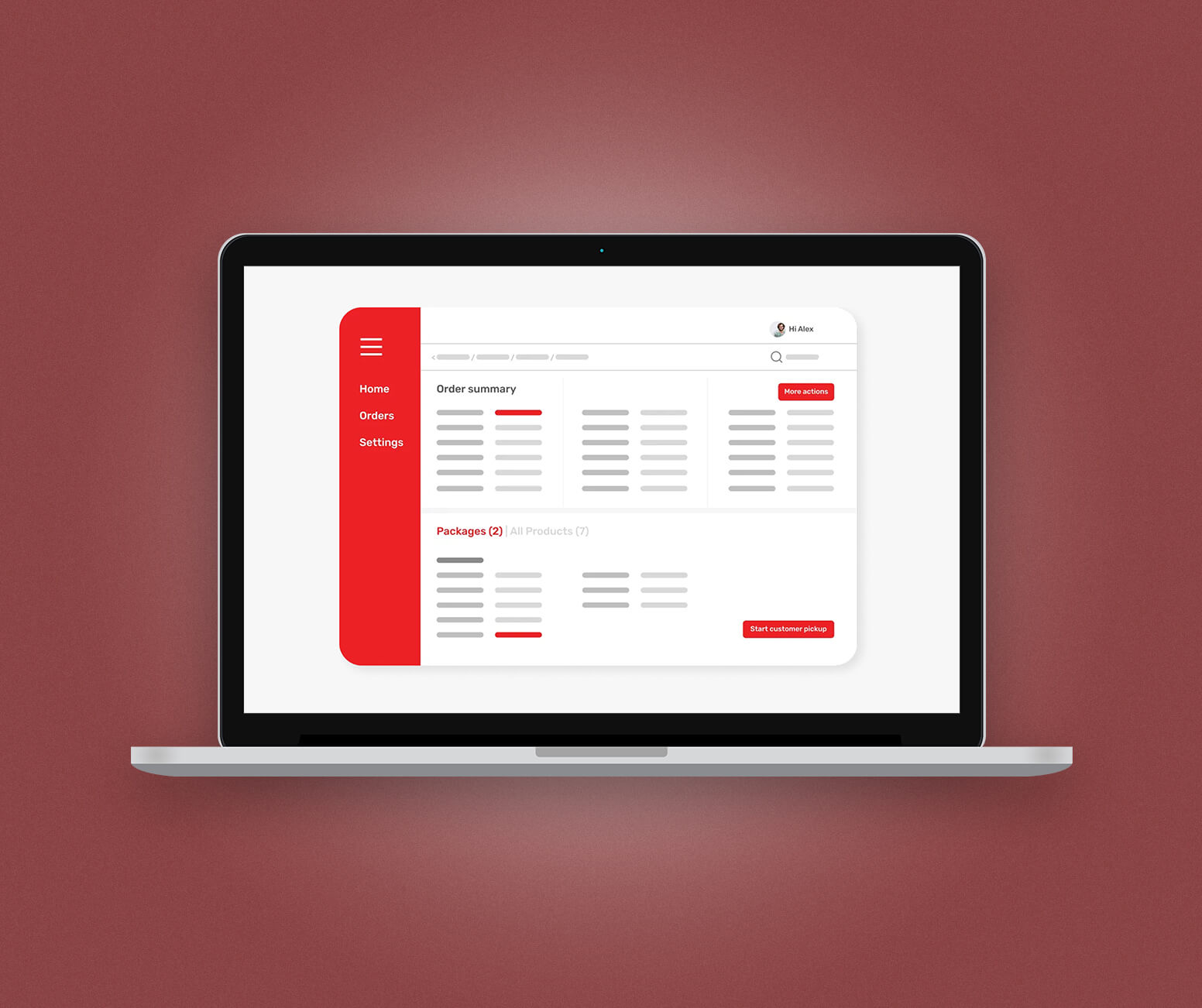

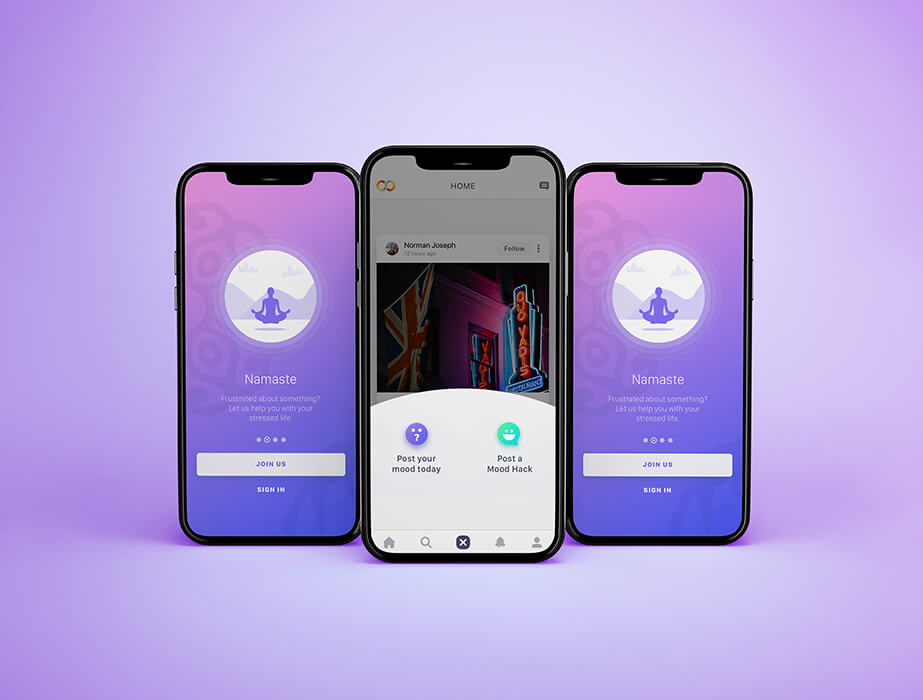

 Facebook
Facebook X
X LinkedIn
LinkedIn YouTube
YouTube Instagram
Instagram RSS
RSS