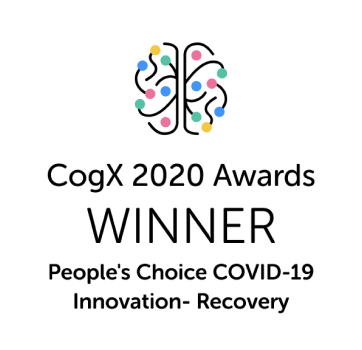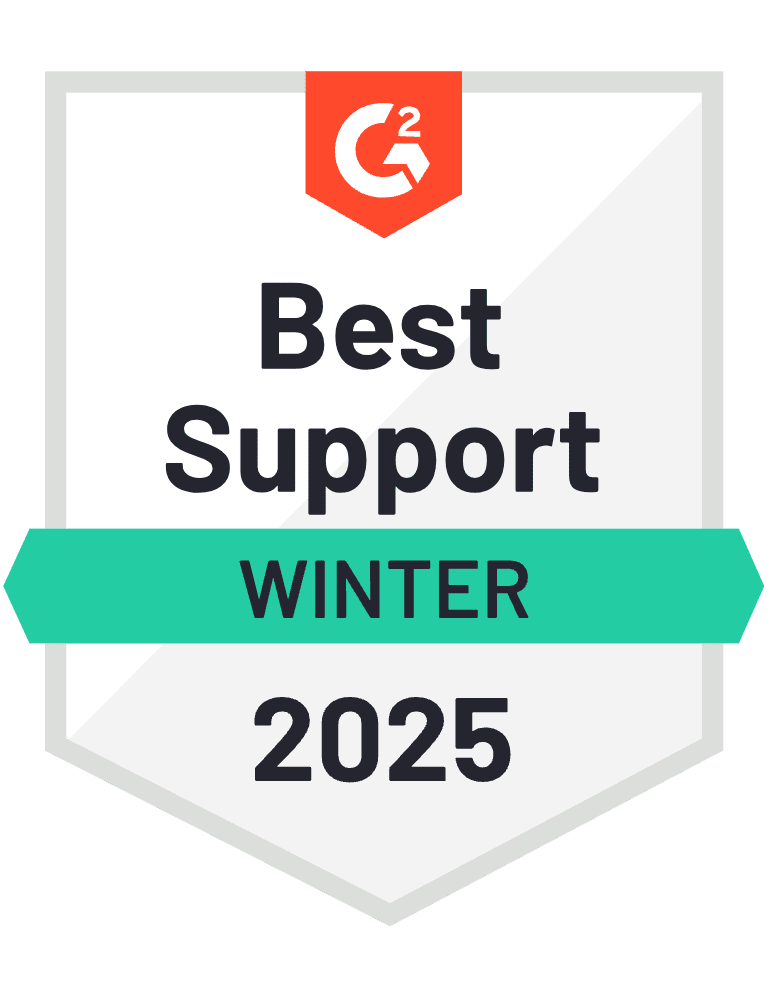Most businesses today face a relentless burden — the never-ending cycle of repetitive tasks and manual processes. While these repetitive tasks, also called "workflow," are essential for operations, they can eventually become tedious and time-consuming, which can pull your focus from more important work.
According to a report by Zapier, an overwhelming 94% of workers say they perform repetitive, time-consuming tasksin their role. Now imagine if you could automate these mundane tasks, freeing up your team to focus on more strategic and creative work.
That’s exactly where workflow automation software steps in.
With workflow automation software, you can put these routine processes on autopilot, taking steps off your team’s plate to improve the overall productivity of your business.
However, before you start choosing the best workflow automation software, there are a few things you need to consider, like identifying the processes to automate, evaluating the software's integration capabilities with your existing systems and more.
In this blog, we'll talk about how workflow automation software helps your business, areas where you can implement automation and show you how to choose the one that fits your needs best.
Let’s dive in 👇
What is workflow automation software?
Workflow automation software is a tool that takes care of repetitive tasks and processes in your organisation. It can handle manual tasks like data entry, sending out reminders , replying to emails, creating tasks and managing approvals. This not only saves time but makes your operations smoother and more efficient.
Workflow automation software is designed to integrate seamlessly with other platforms you might be using, like CRM systems or project management software. This means you can automate workflows across different parts of your business to create a more cohesive and streamlined work environment.
Examples of workflow automation software
According to McKinsey, nearly half of today’s business processes can be automated. If you’re wondering how you can implement workflow automation software in your organisation, here are some of the examples of using it 👇
- Automated customer follow-ups - whenever a customer fills out a form, automated workflows can send follow-up emails or thank-you messages.
- Lead nurturing sequences - trigger a series of personalised emails after a prospect takes a specific action, such as signing up for a webinar or downloading a guide.
- Recurring invoicing - save time by automating the invoicing process for monthly subscriptions or payments.
- Service Level Agreements (SLAs) - automatically create workflows that prioritise urgent issues and ensure they’re addressed within a set timeframe.
- Expense management - automate expense approval and reimbursement processes to reduce delays and paperwork.
- Reminder systems - set up automatic reminders for deadlines, approvals or tasks, helping teams stay on track and meet their commitments.
- Task delegation - automatically assign tasks to team members based on their expertise or workload.
- Employee onboarding - simplify the onboarding journey for new hires with automated welcome emails, account setups and access to necessary tools.
- Vacation approvals - handle vacation requests by automating the approval process, allowing managers to quickly review and approve time-off.
Benefits of workflow automation software
Now that you know what workflow automation software is, let's see how it can help your business.
1 - Time savings
According to a report by Gartner, as much as69% of routine managerial tasks can be automated. You understand how draining these repetitive tasks can be on your team.
By implementing workflow automation software, you can eliminate these monotonous tasks and free up valuable time and resources. This allows your team to focus on higher-impact projects that drive company growth and improve overall efficiency.
2 - Cost savings
Cost savings are one of the most compelling reasons to implement workflow automation software. According to a report, an organisation can reduce up to 10 to 50% costs by implementing automation.
While these savings might not happen overnight, they accumulate as your operations become more streamlined and efficient.
3 - Increased collaboration
If you’re looking to improve team collaboration, workflow automation software can seamlessly integrate with your internal communication tools, like Slack, chat or emails. This makes it easier for your teams to stay connected and share files.
You can automate task tracking, so everyone knows what they have to do — helping your team stay coordinated and on the same page.
4 - Work transparency
One of the biggest challenges in managing a team is ensuring that everyone is accountable and tasks are tracked properly. Workflow automation helps you solve that by providing transparency into who’s doing what and when. This means everyone has clear responsibilities, no time wastage in chasing down and no duplication or overlooking of tasks.
5 - Improve employee satisfaction
According to Zapier, 9 out of 10 workers believe that workflow automation has improved their work lives and feel less stressed about everyday manual tasks.
By taking care of these repetitive processes, workflow automation frees up your employees to focus on more meaningful work. This shift not only boosts productivity but also fosters a more motivated and goal-oriented team.
Types of workflow automation software
Here are some types of workflow automation tools that can significantly enhance your business operations
1 - Project management
Project management software is among the most widely recognised types of workflow automation tools. It helps link people, data and other assets to streamline processes.
This type of automation software offers features like task management, project timelines and collaboration tools for better collaboration and improved work delivery across multiple teams.
By ensuring high project visibility and open communication, processes ultimately become more efficient.
2 - Customer service
Customer service workflow automation software helps auto-assign tickets to agents, send automated replies to common questions and auto-tag tickets based on the submitted query. They offer features like ticket management, chatbots and customer feedback collection.
With customer service workflow automation, your business can resolve more customer issues quickly and free up agents' time to focus on more complex problems.
3 - Sales and marketing
Sales and marketing automation software helps you manage your customer data better. They offer features like lead scoring, email automation and customer segmentation.
Sales and marketing automation software also uses built-in analytics to pinpoint inefficiencies and accelerate processes across various channels, including email, SMS and social media. They don’t just repeat tasks; they create dynamic workflows to send personalised marketing content based on customer behaviour.
4 - Human resources
Workflow tools in human resources automate documentation and reduce administrative oversight, minimising errors and providing better support to employees.
It offers features like employee onboarding, time tracking and performance management, which can assist your HR professionals with new-hire management, timesheets, job postings and time off requests.
5 - Finance
Finance workflow automation software helps you maintain an organised and compliant financial process. With features like automated invoicing and expense tracking, it can assist with daily operations such as budget approvals, purchase and expense requests, invoicing and accounting entries.
Must-have features for workflow automation software
Now that you understand the benefits a workflow automation software can bring to your business, let’s explore some key features that'll help you make the most of it 👇
1 - Workflow customization
One of the must-have features for any workflow automation software is workflow customization. Being able to tailor workflows to fit your specific business needs is key to boosting efficiency and productivity.
With customizable workflow design, you can make sure your automation processes match your unique requirements, making it easier for you to transition from manual processes to automated ones. Plus, this feature lets you stay flexible and adapt as your processes change over time.
2 - Integration with communication channels
Integration with communication channels makes sure that your team can easily connect and collaborate within the context of their workflows.
By integrating with familiar communication tools, like Slack or Whatsapp, you can send instant notifications, updates and alerts to keep everyone informed and aligned on workflow progress. Plus, your team members can share files and exchange information seamlessly, all within the workflow environment.
This feature not only speeds up decision-making but also eliminates the delays associated with traditional communication methods.
3 - Task and process automation
Task and process automation features allow you to automate those repetitive, manual tasks that eat up most of your team’s time. This feature not only boosts productivity but also ensures that your processes are running smoothly and efficiently.
Plus, automating complex processes with multiple steps and dependencies means tasks are executed consistently and on time. This means no more bottlenecks or delays — just smooth, efficient workflows.
4 - Conditional logic and rule-based triggers
With conditional logic, you can make your workflows smarter by automating decisions and actions based on specific criteria like data inputs or deadlines. This helps you create intelligent processes that adapt to changing circumstances.
Rule-based triggers further enhance automation by automatically initiating approvals, notifications or task assignments based on predefined events. This makes sure the right actions happen at the right time, without requiring manual oversight.
5 - Task assignment and tracking
Automatically assign tasks to the right team members and track their progress in real-time. With this feature, you can make sure that every step of a process is completed efficiently, without manual oversight and track progress from start to finish.
6 - Reporting and analytics
Having reporting and analytics built into your workflow automation software is key to keeping everything on track. With real-time data visualizations and customizable dashboards, you get an instant snapshot of how your workflows are performing.
You’ll be able to spot bottlenecks, track productivity and measure efficiency with ease. Plus, these insights help you fine-tune your processes by identifying areas that need improvement.
How to choose the right workflow automation software?
Picking the right workflow automation software is a critical decision for any business. It’s not just about streamlining processes today but ensuring your choice supports long-term growth and efficiency. Here’s how to approach it step by step 👇
1 - Understand your current workflows
Before diving into features, take a step back and analyze your existing workflows. Ask yourself, what’s slowing your team down? Are there bottlenecks or repetitive tasks that could be automated?
Identifying these pain points will help you focus on solutions that tackle your specific challenges.
2 - Define your goals for automation
It’s easy to get lost in the idea of automation, but be clear about your objectives. Do you want to speed up task approvals, reduce manual data entry or improve project tracking?
Knowing your goals will help you zero in on software that delivers real results for your business.
3 - Consider industry-specific needs
If you operate in an industry like healthcare, finance or manufacturing, your workflow automation needs may need more tailored solutions.
Look for tools that come with industry-specific templates and compliance features. This can save you time and help you stay within regulatory guidelines, while also offering smoother onboarding.
4 - Scalability and flexibility
Your business will evolve, so you need software that can grow with you. Ask yourself, will this tool still serve my needs as we scale?
Flexible software that allows you to add users, expand workflows and integrate with other tools is essential for long-term success.
5 - Evaluate the total cost
Price is important, but consider the full cost of ownership. Some tools may seem affordable upfront, but factor in hidden costs like training, customization or upgrades.
More expensive software might deliver a better return on investment if it saves you time and effort in the long run.
6 - Check for integration capabilities
Your workflow automation software should seamlessly integrate with your existing tech stack — whether it’s your CRM, accounting software, marketing or project management tools.
Make sure it’s easy to connect everything so your workflows are truly automated end-to-end.
7 - Test usability
Automation is supposed to simplify, not complicate. Which makes iit crucial to get hands-on with the software.
Is it user-friendly? Will your team be able to adopt it easily? Sometimes, the most feature-rich tool isn’t the best fit if it’s too complex to use daily.
8 - Leverage reviews and case studies
Learning from the experience of others can provide valuable insight. Read reviews, and more importantly, look at case studies from businesses like yours.
How did they implement the software? What challenges did they overcome? Real-world examples can help you set expectations and avoid potential pitfalls.
Build workflow automation software with Builder.ai
Create robust custom software today
100s of businesses trust us to help them scale.
Book a demoBy proceeding you agree to Builder.ai’s privacy policy
and terms and conditions
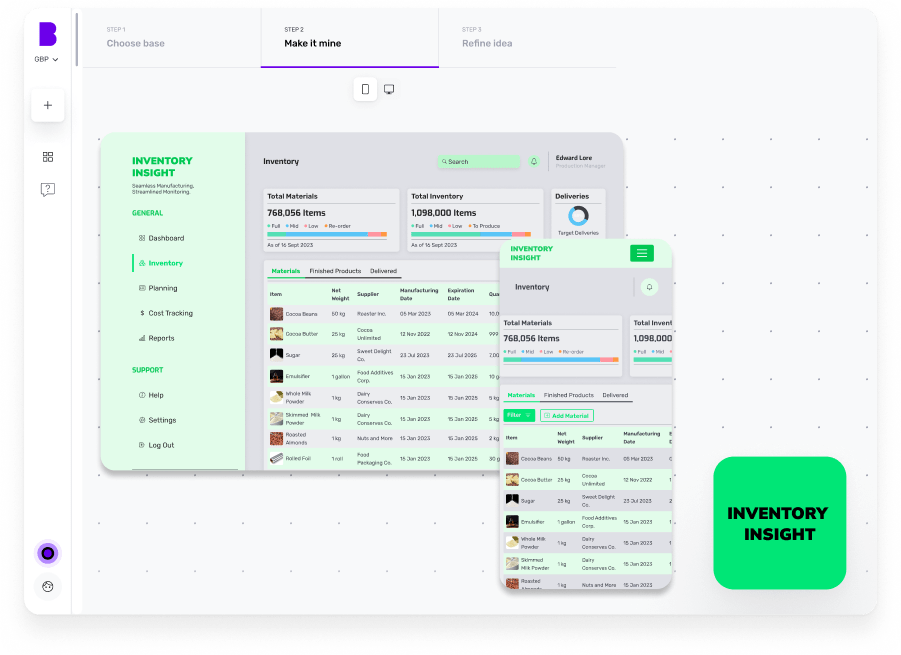
With Builder.ai, you can create automation software that's tailored specifically to the unique needs of your business operations.
Around 80% of all software is made up of around 650+ features. We package each basic feature as a reusable Lego-like block. Explain your idea to our AI companion, Natasha, and she uses these blocks to rapidly create an outline of your software.
The work is completed faster and cheaper because Natasha handles all the repetitive coding. Then it’s off to our software design team and software developers. They personalise it and create any bespoke elements you need.
To build your automation software, simply head over to Builder Studio. The Builder Studio platform has been built with user convenience in mind and intuitively guides you through the software creation process.
Let’s dive in to the step-by-step process 👇
1 - Discuss your ideas with Natasha
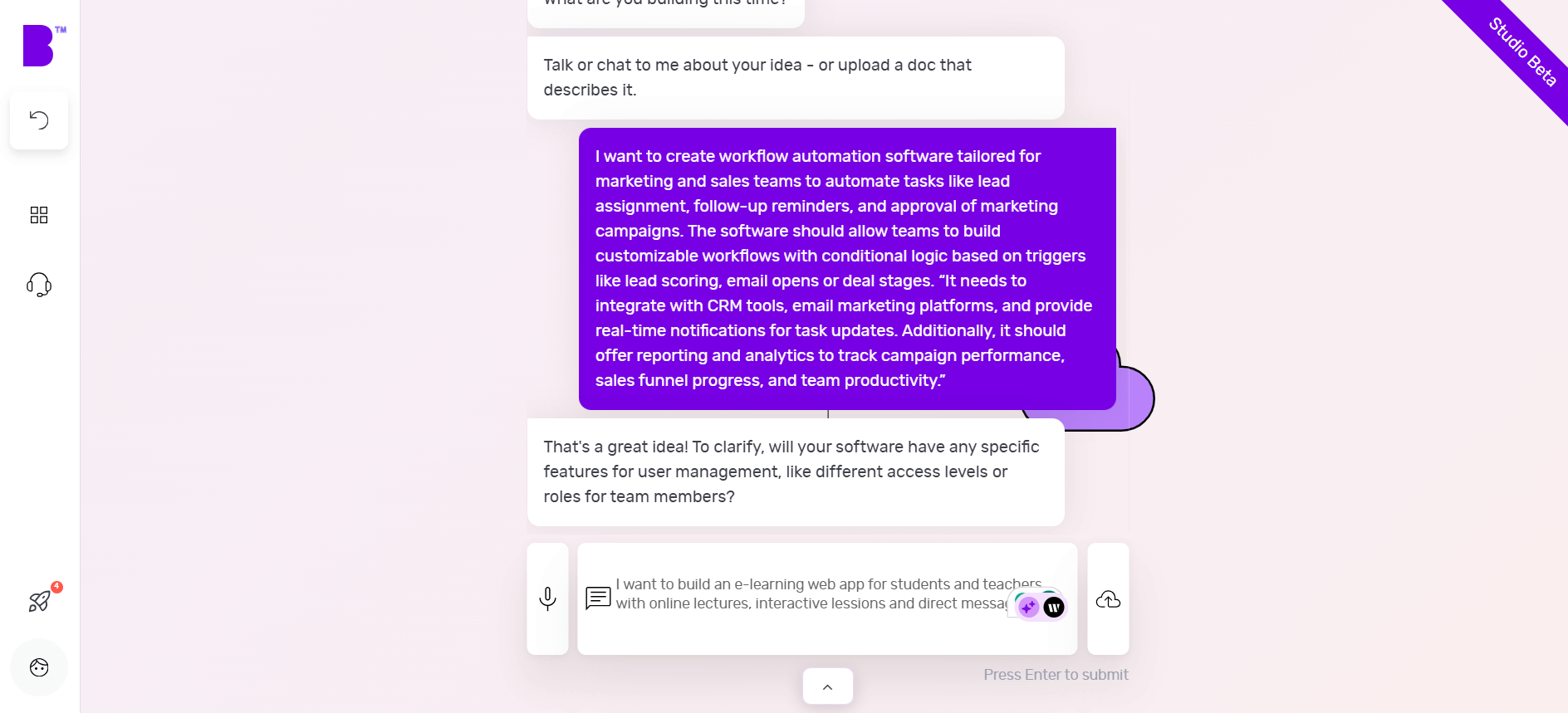
On Builder Studio 4.0, you’re welcomed by Natasha. You can express your workflow automation software ideas to Natasha via voice, text or uploading a PDF or doc file.
Before you chat with her, have a checklist of software features and be as descriptive as possible about your software idea. The more detailed information you give to Natasha, the better her suggestions will be.
For instance, a prompt could look like this:
“I want to create workflow automation software tailored for marketing and sales teams to automate tasks like lead assignment, follow-up reminders, and approval of marketing campaigns. The software should allow teams to build customizable workflows with conditional logic based on triggers like lead scoring, email opens or deal stages.
“It needs to integrate with CRM tools, email marketing platforms, and provide real-time notifications for task updates. Additionally, it should offer reporting and analytics to track campaign performance, sales funnel progress, and team productivity.”
Based on your prompt, Natasha will ask you some supporting questions and you simply need to answer them based on your requirements.
2 - Choose a base
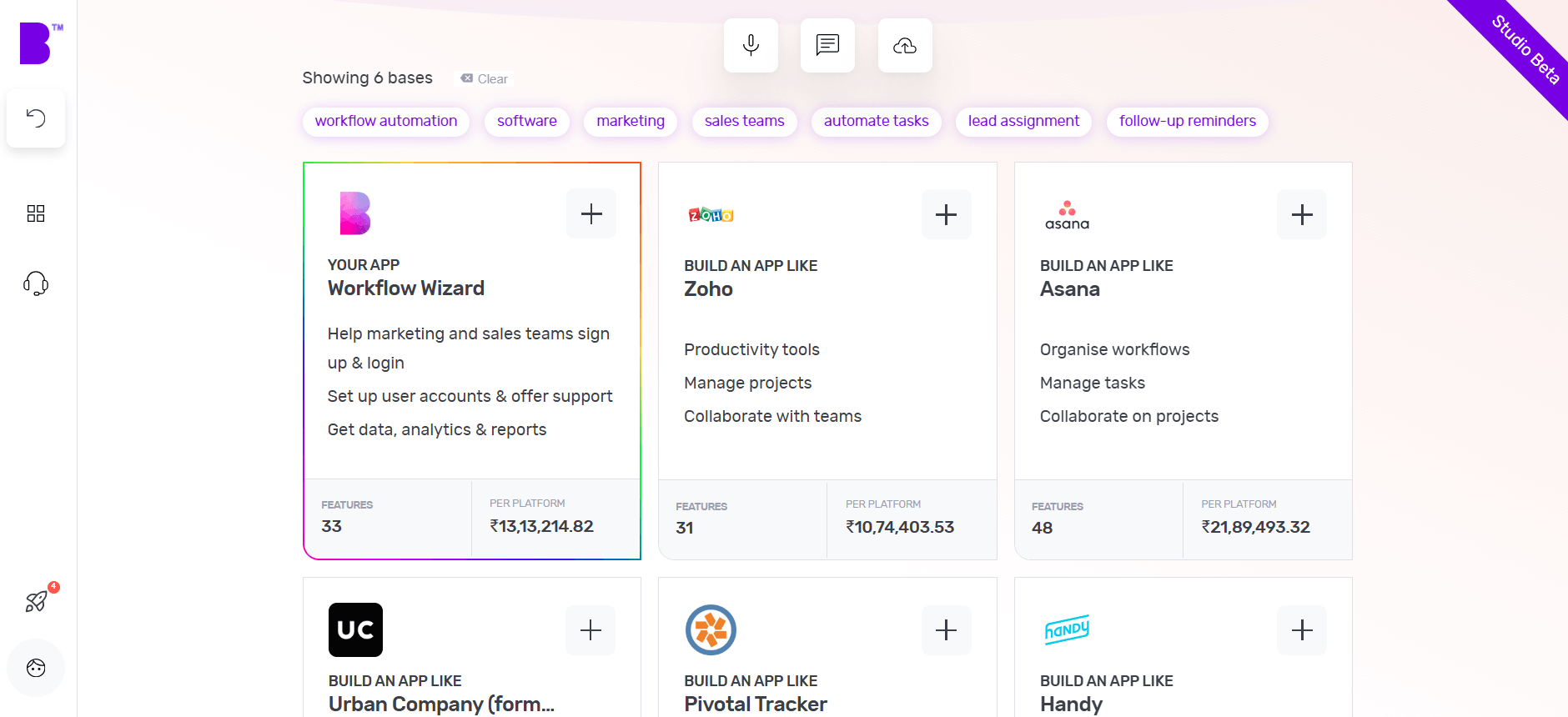
Once Natasha has your requirements, she’ll create a custom framework for your software based on everything you tell her. She'll also suggest some pre-built bases she thinks are best suited for your software.
For instance, once you tell her to create a workflow automation software she’ll suggest a custom base similar to Asana and share any matching core bases as well.
You can choose up to 3 you feel are related to your big idea by simply clicking the ‘+’ icon. These selections make it easier for us to understand the features your software needs. When you’re ready, click 'Next'.
3 - Make it mine
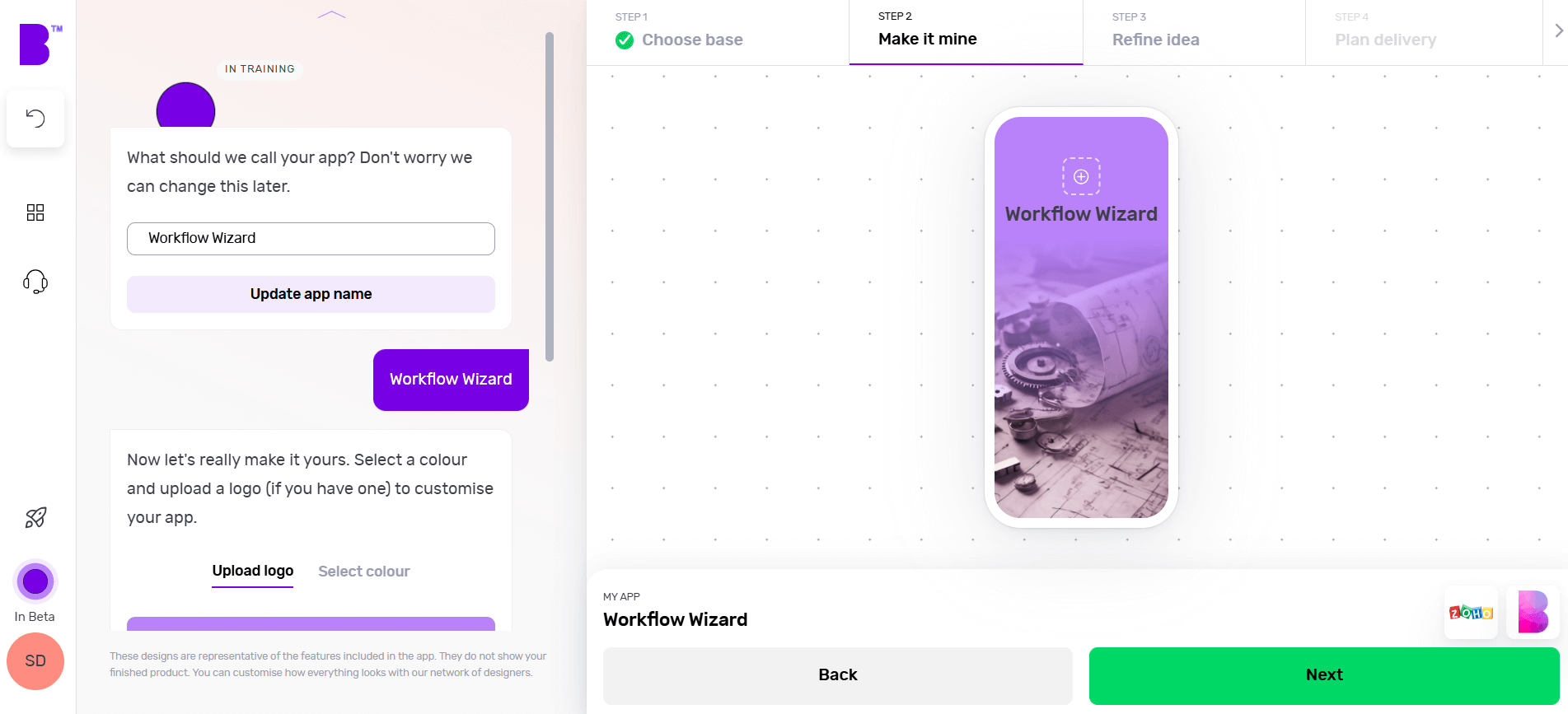
The 'Make it mine' step aligns your software with the identity of your brand. In this step, you provide your software’s name, choose the colour scheme using the colour wheel and upload the logo of your brand.
Once you’ve personalised your software’s name, colour and logo, you can click ‘Next’.
4 - Refine your software idea
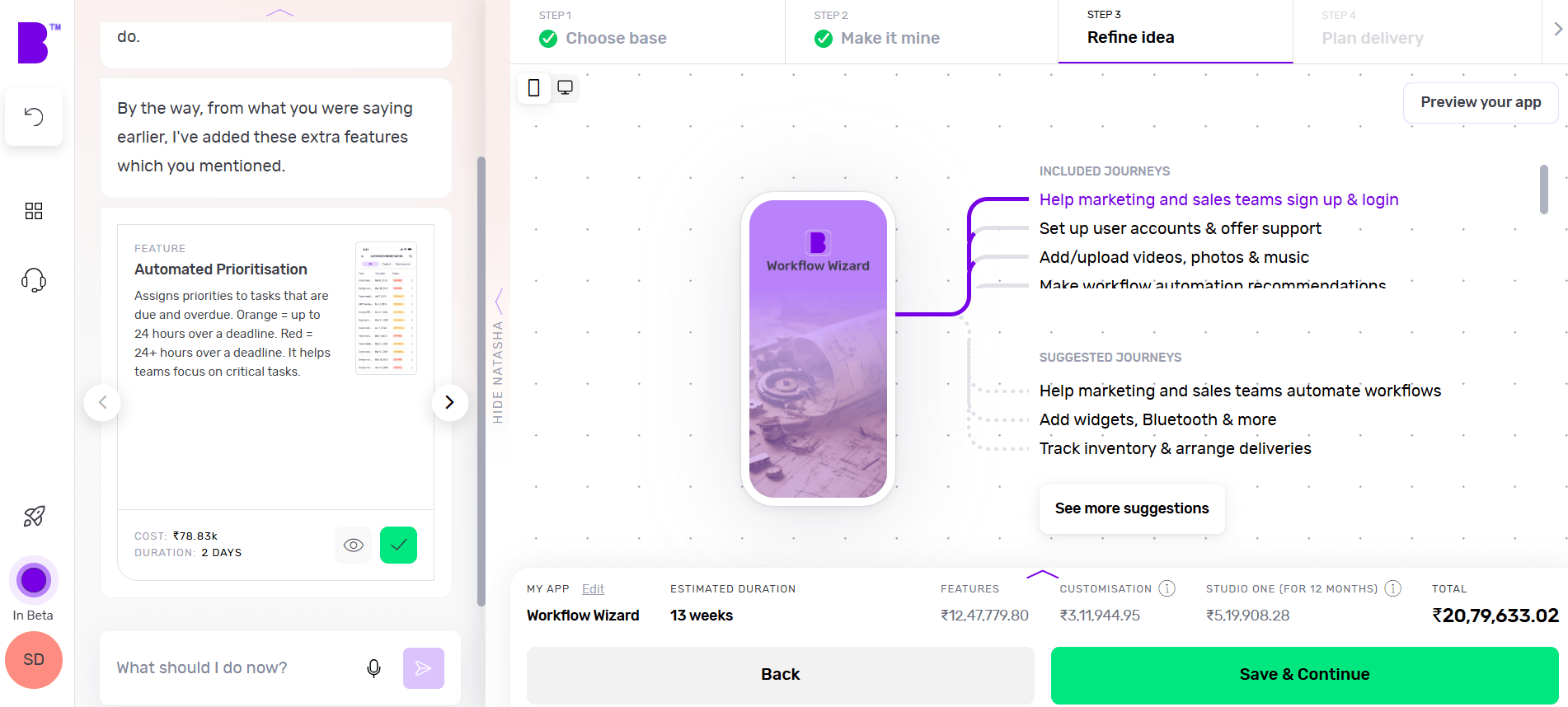
Now comes the fun bit.
In the 'Refine idea' stage, you can review and customise your software journeys and features and also create an instant prototype of your software.
Journeys
In only a matter of seconds, Natasha creates software user journeys with corresponding features.
Go through these journeys carefully and see if your software needs additional journeys. For instance, check if you want to add journeys for tracking logistics, customized order status or any other relevant journey.
To add journeys, click on 'See more suggestions'. Doing so will open the list of pre-built journeys. You can browse the list and select the journeys you’re missing. You can also add custom journeys by clicking on 'Add custom journey'.
Features
By clicking on individual journeys, you can see the feature list each journey contains. Doing so will open the features list each journey contains. You can scroll through the features list and check if a journey contains non-essential features or if you want to add extra features.
To remove a non-essential feature, you can hover over the feature and click ‘Remove’. This way you can manage project costs. If you’re not sure what features to remove, you can click on an individual feature and check the label at the top. We highly recommend keeping the ‘Essential Features’.
In case you want to add more features, you can simply click the ‘+’ button. Here you can go through different categories or use the search bar to look for missing functionality. In case you don’t find the feature you’re looking for, you can also add a custom feature by clicking on 'Add custom feature'.
Instant prototype and user flow
Once you’re happy with the journeys and features of your software, you can create a prototype by clicking on 'Preview your app' in the top-right corner.
Sign up and Natasha will create a working prototype of your software. You can click on the screen at different areas to progress through the journey.
You can also see theuser flow by clicking on the 'Flow mode' at the top of the screen to see how users will interact and navigate within your software.
If you need extra help, Natasha is on hand to help and you can interact with her at any time by clicking on 'Speak to Natasha'.
She’ll provide you with suggestions and help you find features or journeys from the library. Or you can click on 'Book a demo' to talk to our product managers who’ll guide you through your software development journey.
Click on 'Save & Continue' to go to the next step and also to save your progress or it might get lost.
5 - Plan delivery
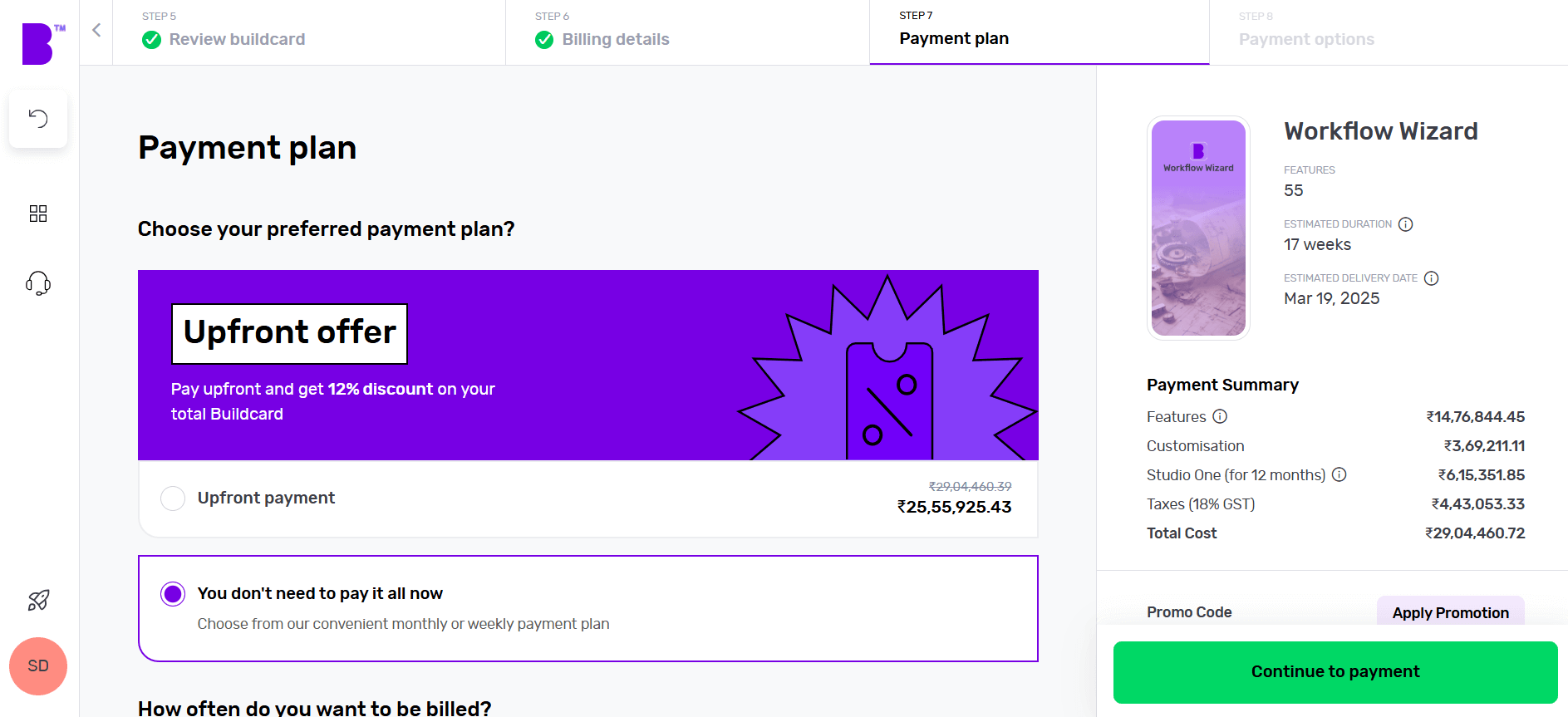
It’s time to choose the platforms you want your manufacturing software to be available on. Want a desktop app? Click Windows or macOS. Fancy a mobile app? Hit Android or iOS. Not sure about the platform? Choose multiple platforms and see how it changes the price and timelines.
Next, you can choose to add Natasha to your platform to supercharge the customer experience of your fitness app. Natasha uses Large Language Models (LLMs) to engage your customers in fluid, human-like conversations.
In the development speed section, can change the speed of each phase according to your needs. The faster the development speed, the higher the costs and vice versa.
Next up is Design. If you have your software designs ready, you can save on your costs by clicking 'You have design' and we’ll reduce your costs accordingly. You can share your design files (preferably in Figma) and our designers will upload them, so you can kick off straight away.
If not, you can choose the 'We do your designs' option. Here, you simply need to add your brand assets and we'll do everything from storyboarding to fully designed screens.
Now it’s time to plan the phases of your project. Here you get 3 options:
- Clickable prototype: you’ll get a visual representation of your software to test with users
- Basic build: you’ll get an MVP (Minimum viable product) – a hard-coded but simplified version of your idea; this allows you to collect feedback and iterate before you do a full build
- Full Build: you’ll get market-ready software, including a kick-off with our product team and review sessions
After that, you need to select your support plans. With 'Full Build' you get one year of Studio One support included free of charge.
Once you’ve planned your delivery, click on 'View Buildcard'.
6 - Review Buildcard
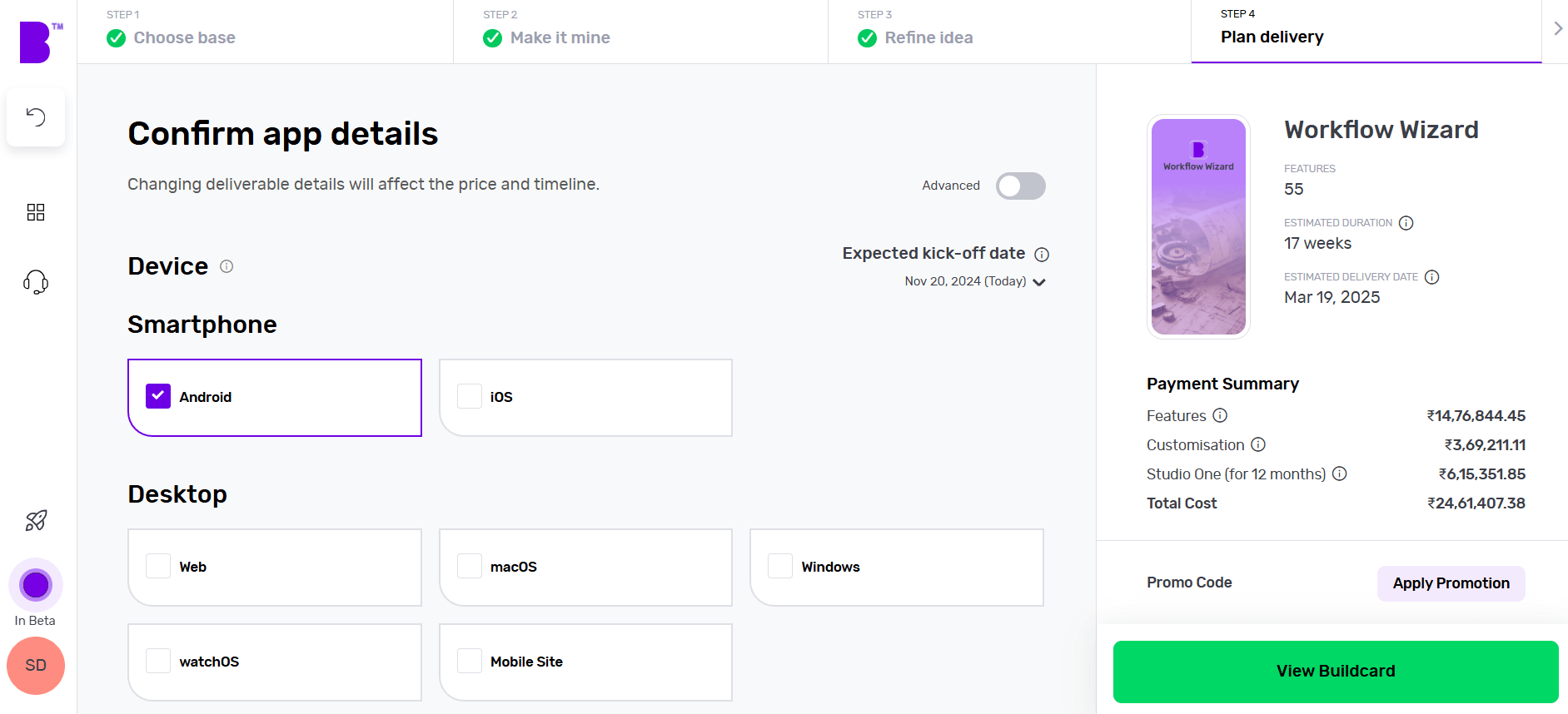
Buildcard provides you with a bird's eye view of all the selections you made in the previous steps. Here, you can review all the features, cost per feature and delivery details.
You can also download the PDF of Buildcard or invite others to show your team members what you’re building.
If you want to make any changes, simply click on 'Edit Buildcard' under the 3 dots in the top-right corner.
If you’re happy with everything, click on 'Add billing details' to go to the next section. Alternatively, if you want to review it with experts, click on 'Review with an expert'.
7 - Select your payment plan
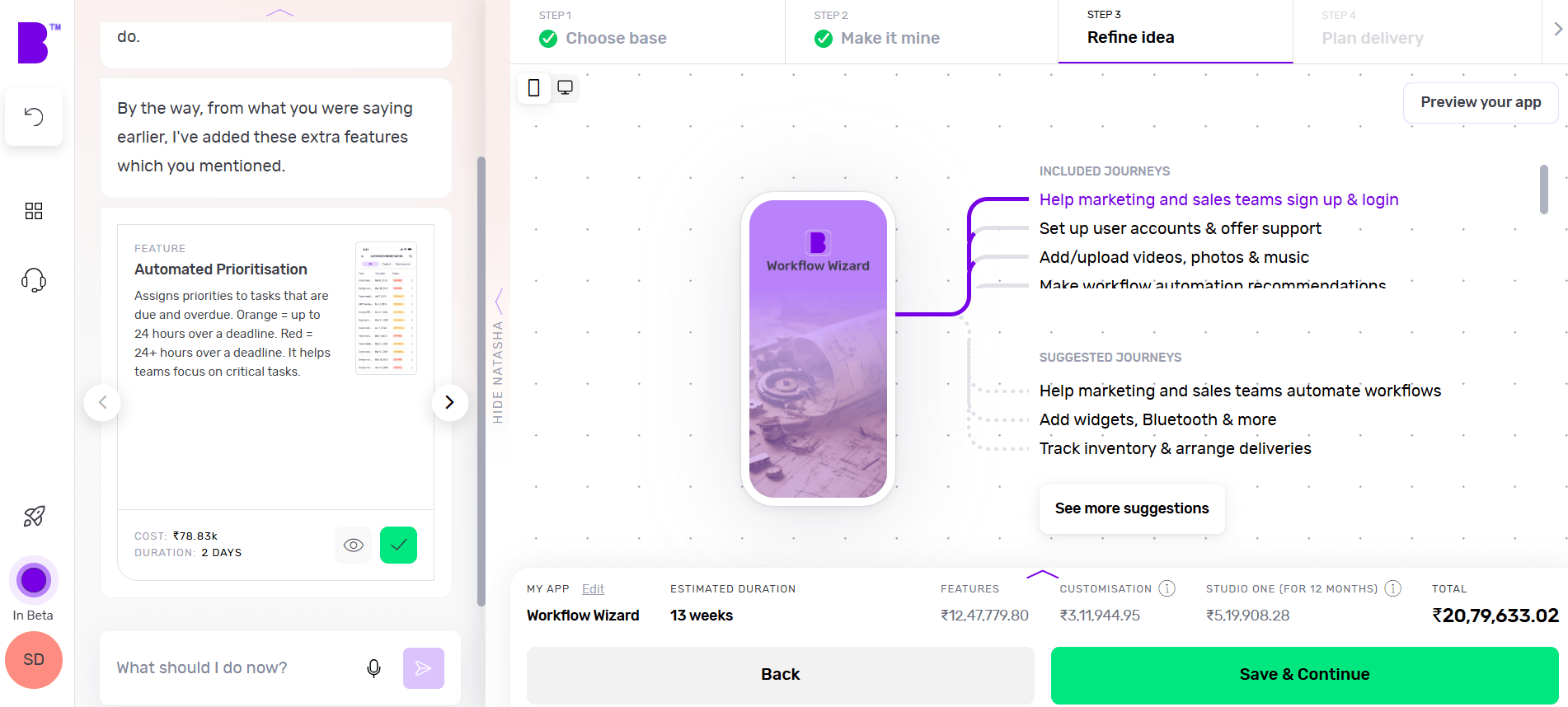
We offer weekly or monthly payment installments, with visible payment dates and amounts for each option. You can also choose to pay upfront to reduce the cost of your build.
Simply select your preferred billing cycle, then click 'Continue' to proceed.
You’ll be asked to input your payment details and agree to the terms and conditions. Once that’s done, click 'Continue to Payment'.
Once your payment is done, you can set up a meeting with our product managers to begin your software development.
8 - Monitor your software build in real-time
With Builder Home, your real-time project dashboard, you can monitor development progress and make sure your software is exactly the way you want it.
This includes access to a suite of collaboration tools to help improve your software design. You can chat with your team of experts in Builder Meet, brainstorm in Builder Whiteboard and visualize your ideas with free Tailor-made prototypes from Builder Now.
How Builder.ai keeps your software secure
Builder.ai has a robust, cloud-based security infrastructure. This is divided between Microsoft Azure and AWS (Amazon Web Services), ensuring high availability, scalability and reliability for our services.
Who has access?
Safeguarding our systems and those of our customers and partners is paramount. We operate on a Zero Trust Model, meaning we grant access only when necessary and on a need-to-know basis.
Here's how we manage access:
- Strict controls – we tightly regulate access to all internal services and products
- Least-privilege basis – we follow the principle of least privilege, granting access only to the services required
- Identity access management (IAM) – we use IAM to control access to the cloud providers we use; this ensures that only authorized individuals and systems can interact with the essential services they need
Where do we store data?
Customer data is securely stored in data centers operated by our cloud service providers. These data centers adhere to strict security standards and compliance certifications such as SOC 2, ISO 27001 and GDPR.
What do we do to keep data secure?
Builder.ai is committed to protecting the privacy of customer data and adheres to relevant data protection regulations such as GDPR and CCPA (where applicable). We have comprehensive privacy policies in place.
We subscribe to the AWS and Azure Well-Architected frameworks.
These include:
- Least privilege – we ensure that users have only the necessary access to perform their tasks, enhancing security
- Real-time monitoring – we monitor activities constantly and receive alerts immediately to detect and respond to any suspicious behavior
- Layered security – we implement security measures at every level to provide comprehensive protection against threats
- Automated best practices – we automate security protocols by embedding them into our code, ensuring consistency and efficiency
- Data protection – we secure data both in transit and at rest to prevent unauthorized access or breaches
- Minimized data access – we limit direct access to data, reducing the risk of exposure to unauthorized individuals
- Incident preparedness – we have a robust incident management process in place to effectively handle security incidents when they occur
You can find out more about our security policy here 👈
Conclusion
Workflow automation can be a game-changer for your business if you’re aiming to streamline operations and maintain a competitive edge.
However, it can be challenging to build one that handles your business’ unique requirements. This is where Builder.ai can help you create workflow automation software that’s tailored to your specific requirements.
Hit the banner below and kick off your workflow automation software project with us today 👇
Create robust custom software today
100s of businesses trust us to help them scale.
Book a demoBy proceeding you agree to Builder.ai’s privacy policy
and terms and conditions
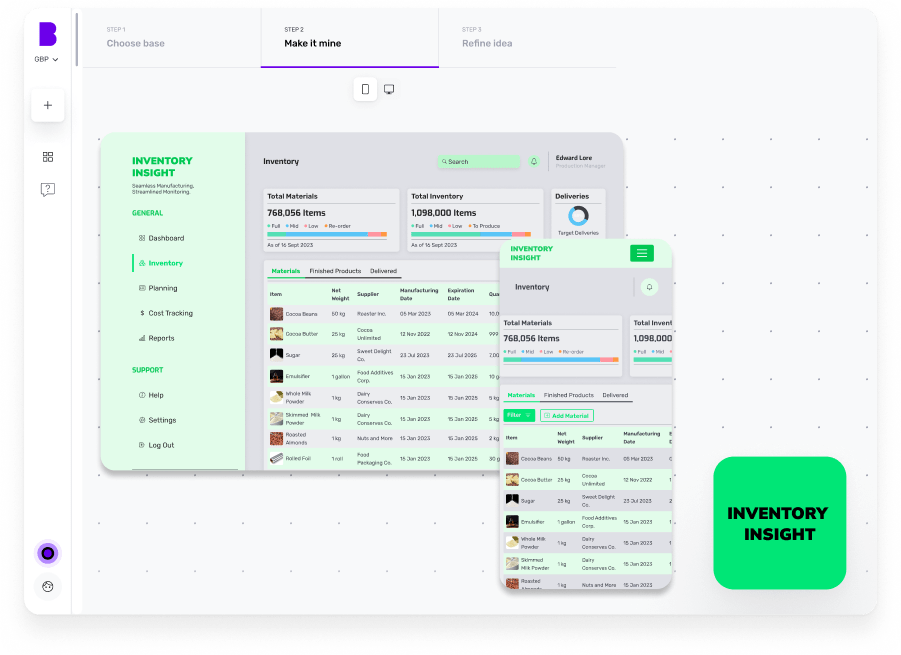
Stories published by the editorial team at Builder.ai.
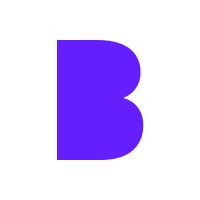
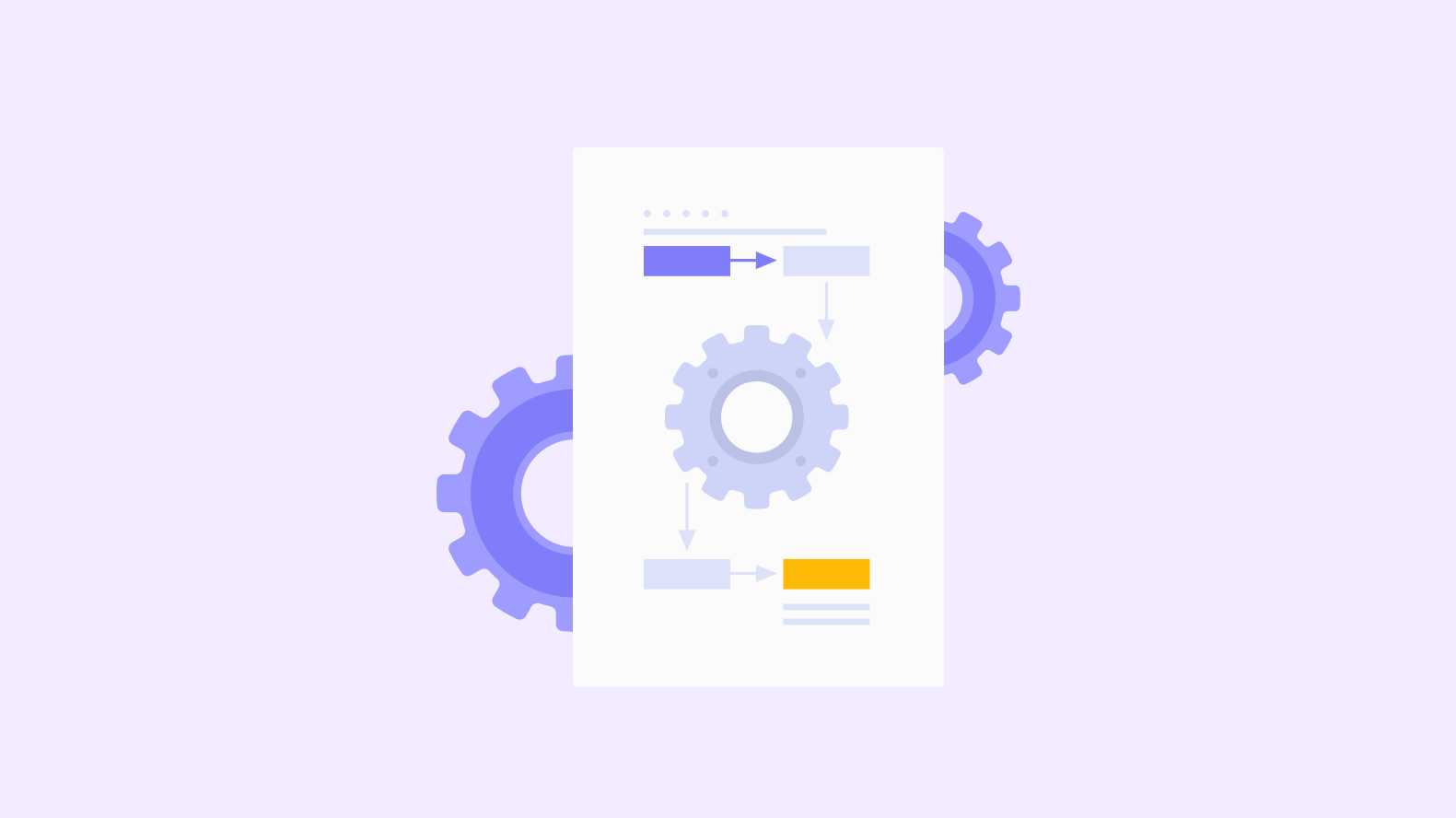

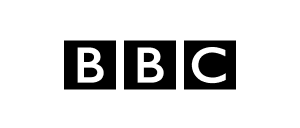
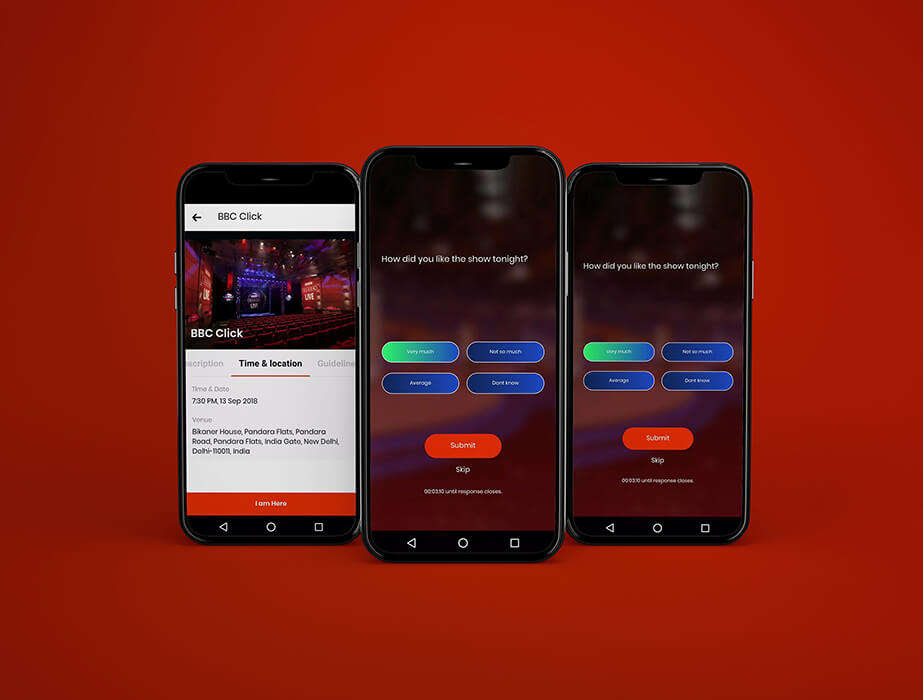

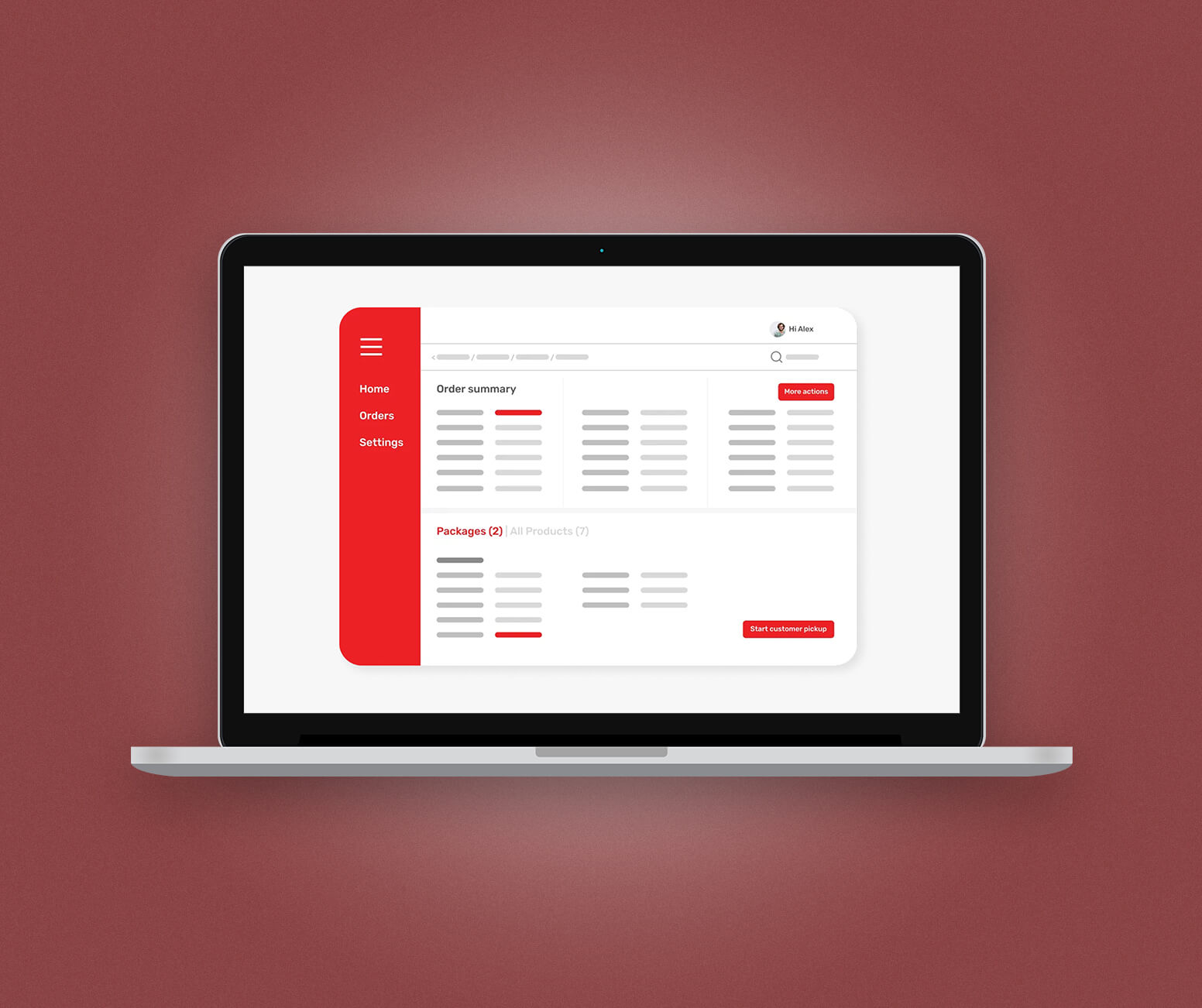

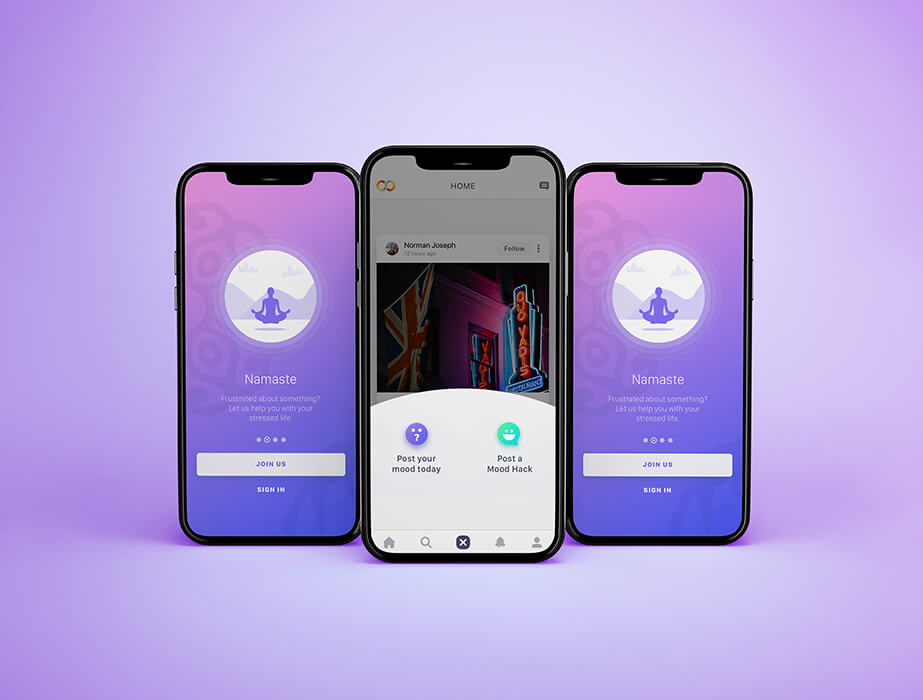

 Facebook
Facebook X
X LinkedIn
LinkedIn YouTube
YouTube Instagram
Instagram RSS
RSS