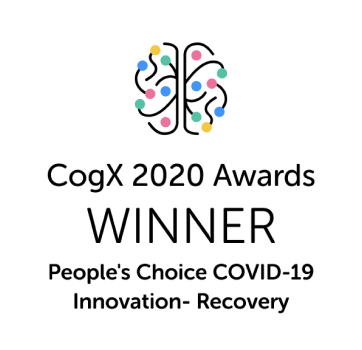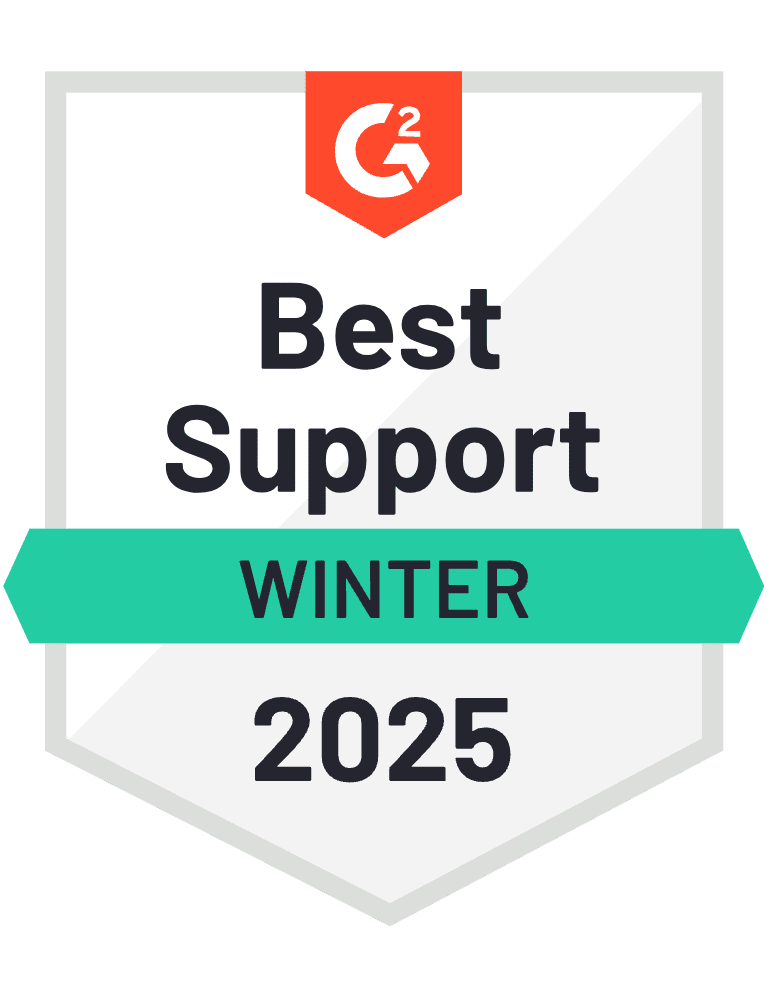Expensify has become the go-to spend management platform, streamlining expense reporting and simplifying budget management for businesses of all sizes.
However, despite its popularity, Expensify isn’t without flaws. Many users say the platform’s interface is hard to use for non-technical people, and they struggle uploading and tracking receipts.
Expensify's pricing can also be expensive, especially for small businesses and solopreneurs.
Whether you're a new business or an SMB, building your own spend management software could be a huge opportunity. Especially when there’s a clear market demand for easy-to-use, affordable platforms.
In this guide, we’ll look at the must-have features for your spend management software and then explain how you can build your own with our platform.
What is spend management software?
Spend management software is a tool designed to help businesses track, manage and optimise their expenditure. It combines different financial processes including procurement, invoicing and budgeting into one place, providing a complete view of a company's financial health.
By automating workflows and providing real-time data analysis, spend management software helps companies make informed buying decisions and get better visibility on their expenses.
Spend management software is here to stay
There's been an unprecedented rise in the demand for spend management software. The market size for this software was $1.77 Bn in 2022, and is projected to reach $9.08 Bn by 2032.
As for Expensify, the companygenerated $169.5 Mn in revenue in 2022. With 5,000+ businesses using Expensify as their primary spend management software, the platform is in it for the long haul.
Types of spend management software
There are a few key types of spend management software, including… 👇
1 - Procurement software
Procurement software streamlines the purchasing process within organisations. On these platforms, users can manage suppliers and streamline the supply chain. They can also automate procurement process and track spending in real-time.
They include features like supplier management, purchase order creation, workflows and spend analytics.
SAP Ariba is a popular example of procurement software.
2 - Expense management software
Expense management software helps organisations track and manage their expenses. This type of software is crucial for managing travel expenses, office supplies and other employee costs.
It has features like receipt scanning, automating expense reports and processing reimbursements.
Expensify and Concur are popular examples of this type of software.
3 - Budgeting software
Budgeting software helps organisations to plan and control their financial resources. This software ensures that departments stay within their allocated budgets and makes it easy to identify potential overspend.
On these platforms, users can set up budget limits, forecast future spend and compare their spend against budgets.
Apps like Prophix and Adaptive Insights offer features like budget creation, financial forecast and variance analysis.
4 - Financial reporting software
Financial reporting software enables businesses to generate and manage financial statements and reports. This type of software allows users to consolidate financial data, comply with regulatory requirements and share insights with stakeholders.
Key features include report generation, comprehensive compliance management and advanced data visualisation tools. QuickBooks is a well-known example of this kind of software.
Must-have features of spend management software
If you want to create spend management software like Expensify, you need to identify your key features. We’ve included some below for inspiration.
Real-time expense tracking
Real-time expense tracking helps users to track their spending patterns, stay on budget and keep their financial records up to date.
Automated expense reporting
Automated expense reporting streamlines the process of collecting and submitting expense reports. This feature reduces the administrative burden on employees and speeds up the reimbursement process.
Budget forecasting and analysis
Budget forecasting and analysis tools help organisations predict future spending and assess financial performance. These features allow your users to create detailed budgets, forecast financial outcomes and make informed decisions.
Multi-level approval workflows
Multi-level approval workflows enforce a structured process for reviewing and approving expenses. As a result, management can reduce unauthorised spending.
Multi-currency support
This feature lets businesses handle transactions in a range of different currencies and simplifies currency conversion. It also provides accurate financial reports and analysis across different territories.
Advanced data visualisation
Advanced data visualisation presents complex financial data in an easy-to-understand format. Through interactive charts and graphs, users can quickly review financial insights, identify trends and make data-driven decisions.
Mobile accessibility
Mobile accessibility allows users to manage their finances on the go. With mobile-optimised interfaces, users can track expenses and access financial data from anywhere.
In-app notifications
Customisable in-app notifications keep users informed about important financial updates and reminders. Users can personalise notification settings to receive alerts about budget limits, pending approvals and other significant activities.
Dashboard
This feature gives you instant visibility on your key metrics, while providing insights into user behaviour.
Who should you choose to build your spend management software?
There are many ways you can create spend management software. If you’re a programmer, you could create one yourself. Just remember, this might take a while. Expensify has hundreds of screens, each with hundreds of thousands of lines of code.
Alternatively, you could hire a team of mobile app developers, as they can build robust spend management software with a range of custom features. However, the challenge here is to accurately calculate the total cost of app development.
They often charge on an hourly or daily basis, and once you factor in the costs of app development, design, app testing and listing, the expenses quickly spiral out of control.
No-code app builders are a simpler, more budget-friendly solution. You don’t need coding skills to use them and you can build apps quickly by dragging and dropping pre-made components.
However, no-code platforms may lack the flexibility to add complex features or unique customisations, and scaling the app as your user base grows can be problematic due to performance limitations.
This is where Builder.ai comes in. 👇
Want to start your app project with us?
Book a demoSpeak with one of our product experts today.
By proceeding you agree to Builder.ai’s privacy policy and terms and conditions
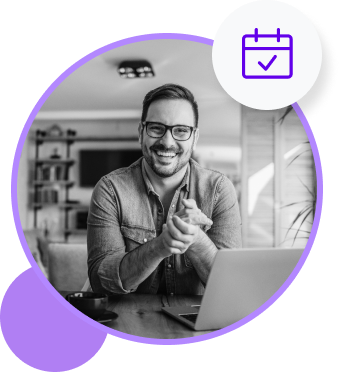
Why Builder.ai is different
Builder.ai offers the best of both worlds by providing a solution that bridges these gaps. It provides the customisation and scalability of professional developers along with the efficiency and cost-effectiveness of no-code builders, making it an ideal choice for developing your spend management software.
Around 80% of all software is made up of around 650+ features. We package each basic feature as a reusable Lego-like block. Explain your idea to our AI companion, Natasha, and she uses these blocks to rapidly create an outline of your app.
The work is completed faster and cheaper because Natasha handles all the repetitive coding. Then it’s off to our app design team and mobile app developers. They personalise it and create any bespoke elements you need.
To build your spend management software, simply head over to Builder Studio. The Builder Studio platform has been built with user convenience in mind and intuitively guides you through the app creation process.
Let’s dive in with the step-by-step process 👇
1 - Discuss your ideas with Natasha
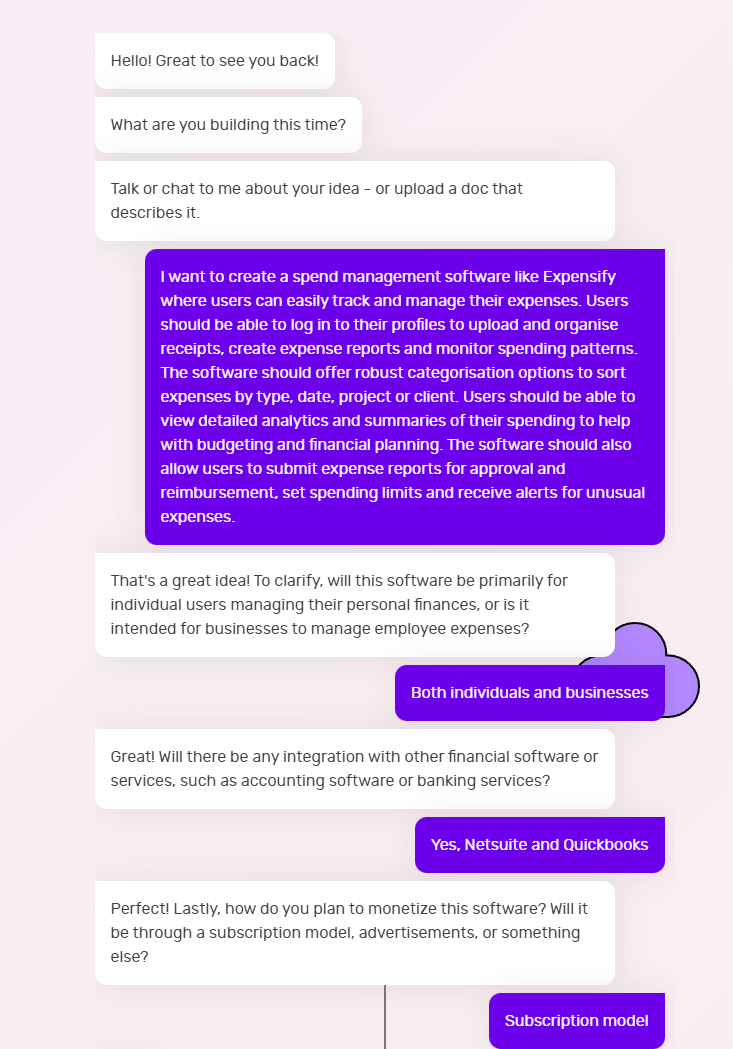
On Builder Studio, you’re greeted by Natasha. You can express your spend management software idea to Natasha via voice, text or uploading a PDF or doc file.
Before you chat with her, have a checklist of app features and be as descriptive as possible about your app idea. The more detailed information you give to Natasha, the better her suggestions will be.
For instance, a prompt could look like this:
“I want to create a spend management software like Expensify where users can easily track and manage their expenses. Users should be able to log in to their profiles to upload and organise receipts, create expense reports and monitor spending patterns.
“The software should offer robust categorisation options to sort expenses by type, date, project or client. Users should be able to view detailed analytics and summaries of their spending to help with budgeting and financial planning.
“The software should also allow users to submit expense reports for approval and reimbursement, set spending limits and receive alerts for unusual expenses.”
Based on your prompt, Natasha will ask you some supporting questions and you simply need to answer them based on your requirements.
2 - Choose a base
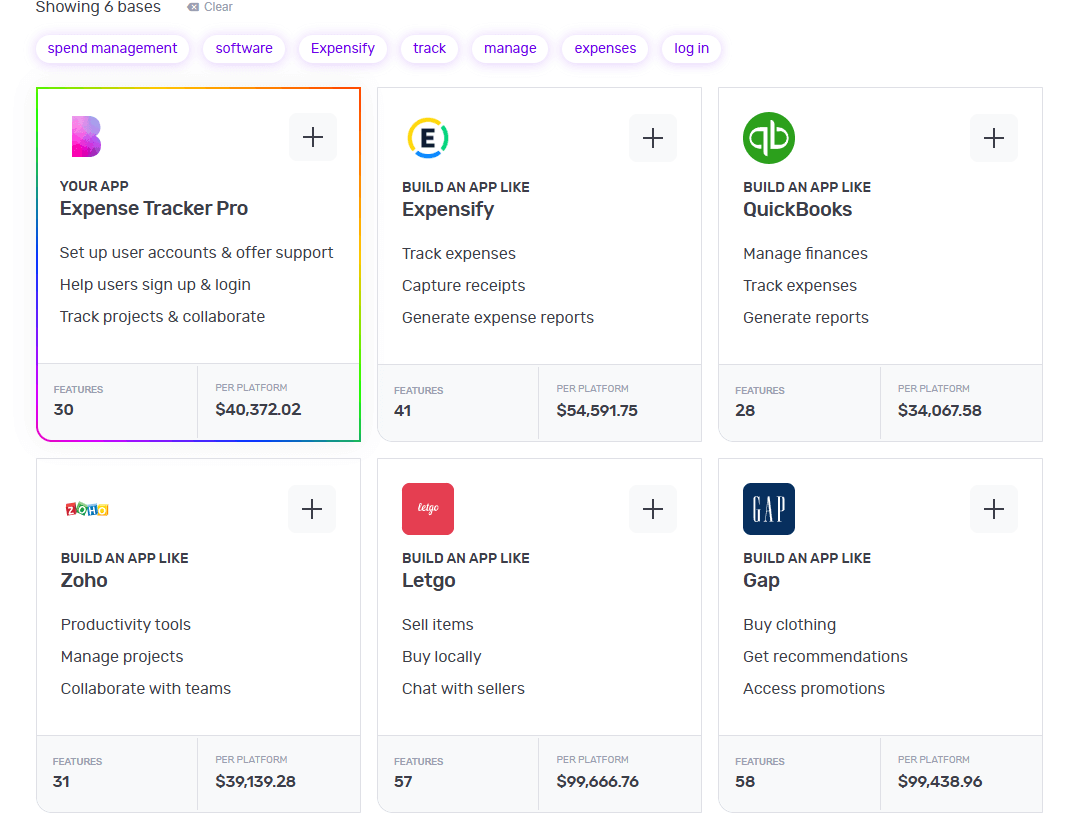
Once you’ve provided your requirements to Natasha, she’ll create a custom framework for your app based on everything you tell her. She'll also suggest some pre-built bases she thinks are best suited for your app.
For instance, once you tell her to create an app like Expensify, she’ll suggest a custom base similar to Expensify and share any matching core bases as well.
You can choose up to 3 you feel are related to your big idea by simply clicking the ‘+’ icon. These selections make it easier for us to understand the features your app needs. When you’re ready, click 'Next'.
3 - Make it mine
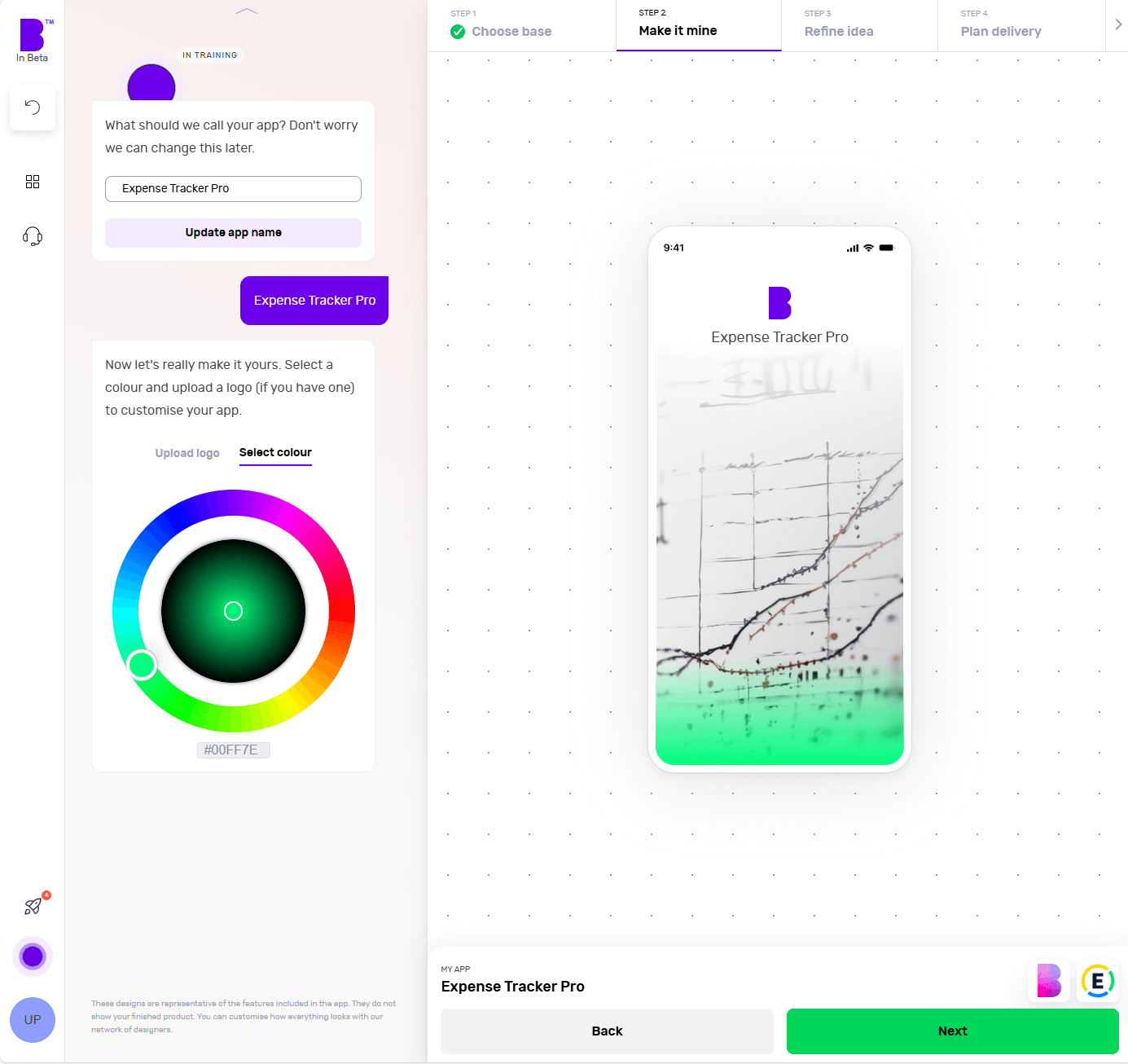
The 'Make it mine' step aligns your app with the identity of your brand. In this step, you can give the name to your app, choose the colour scheme using the colour wheel and upload the logo of your brand.
If you already have a website, you can add the link and Builder Studio will automatically pick your brand’s colours and logo.
Once you’ve personalised your app’s name, colour and logo, you can click ‘Next’.
4 - Refine your app idea
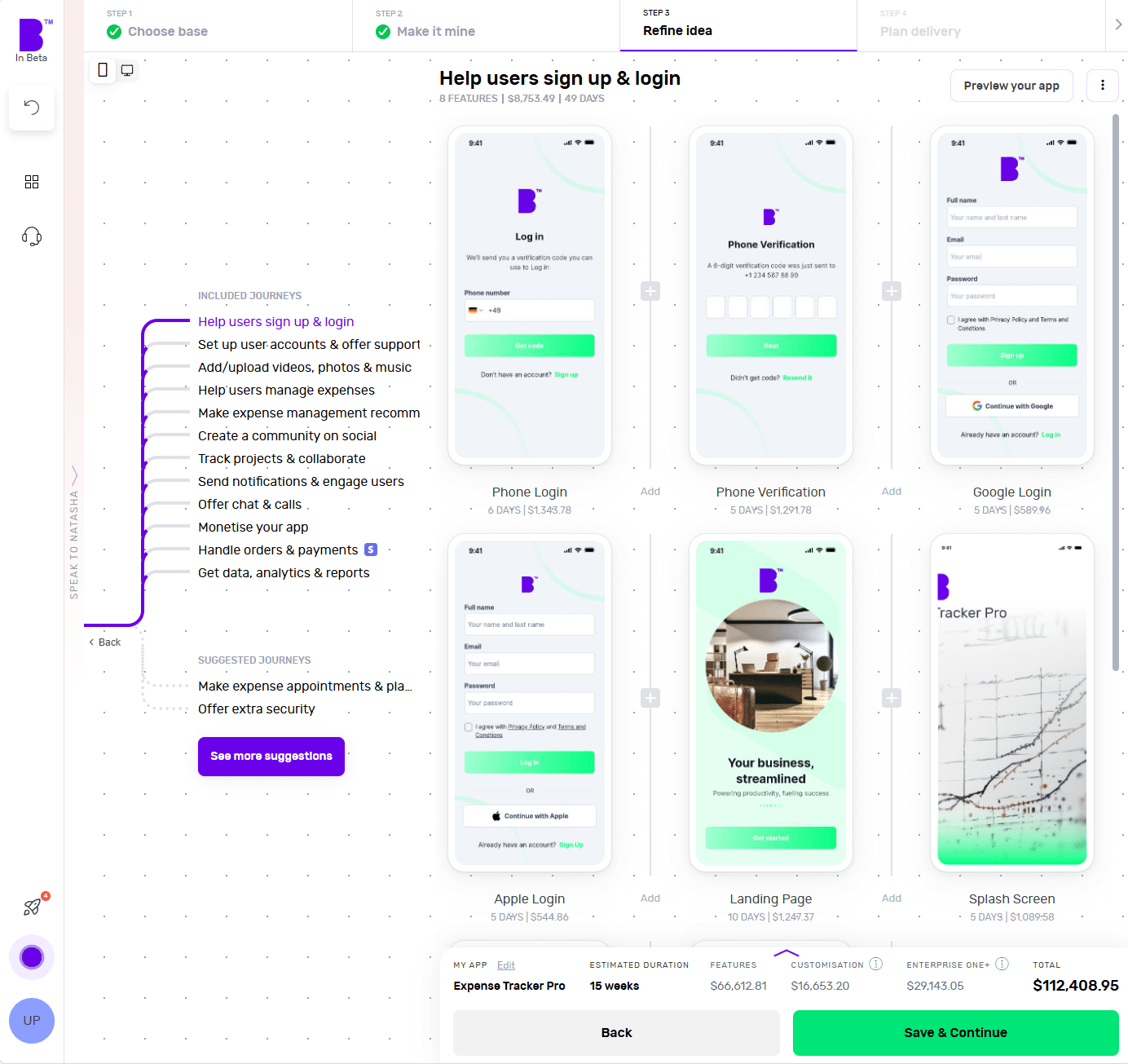
Now comes the fun bit.
In the 'Refine idea' stage, you can review and customise your app journeys and features and also create an instant prototype of your app.
Journeys
In only a matter of seconds, Natasha creates app user journeys with corresponding features.
Go through these journeys carefully and see if your app needs additional journeys. For instance, check if you want to add journeys for monetization, sending notifications or any other relevant journey.
To add journeys, click on 'See more suggestions'. Doing so will open the list of pre-built journeys. You can browse the list and select the journeys you’re missing. You can also add custom journeys by clicking on 'Add custom journey'.
Features
By clicking on individual journeys, you can see the feature list each journey contains. Doing so will open the features list each journey contains. You can scroll through the features list and check if a journey contains non-essential features or if you want to add extra features.
To remove a non-essential feature, you can hover over the feature and click ‘Remove’. This way you can manage project costs. If you’re not sure what features to remove, you can click on an individual feature and check the label at the top. We highly recommend keeping the ‘Essential Features’.
In case you want to add more features, you can simply click the ‘+’ button. Clicking the ‘+’ button will take you to the list of pre-built features. Here you can go through different categories or use the search bar to look for missing functionality. In case you don’t find the feature you’re looking for, you can also add a custom feature by clicking on 'Add custom feature'.
Instant prototype and user flow
Once you’re happy with the journeys and features of your app, you can create a prototype by clicking on 'Preview your app' in the top-right corner.
Sign up and Natasha will create a working prototype of your app. You can click on the screen at different areas to progress through the journey.
You can also see theuser flow by clicking on the 'Flow mode' at the top of the screen to see how users will interact and navigate within your app.
If you need extra help, Natasha is on hand to help and you can interact with her at any time by clicking on 'Speak to Natasha'.
She’ll provide you with suggestions and help you find features or journeys from the library. Or you can click on 'Book a demo' to talk to our product managers who’ll guide you through your app development journey.
Click on 'Save & Continue' to go to next step and also to save your progress to make sure it doesn’t get lost.
5 - Plan delivery
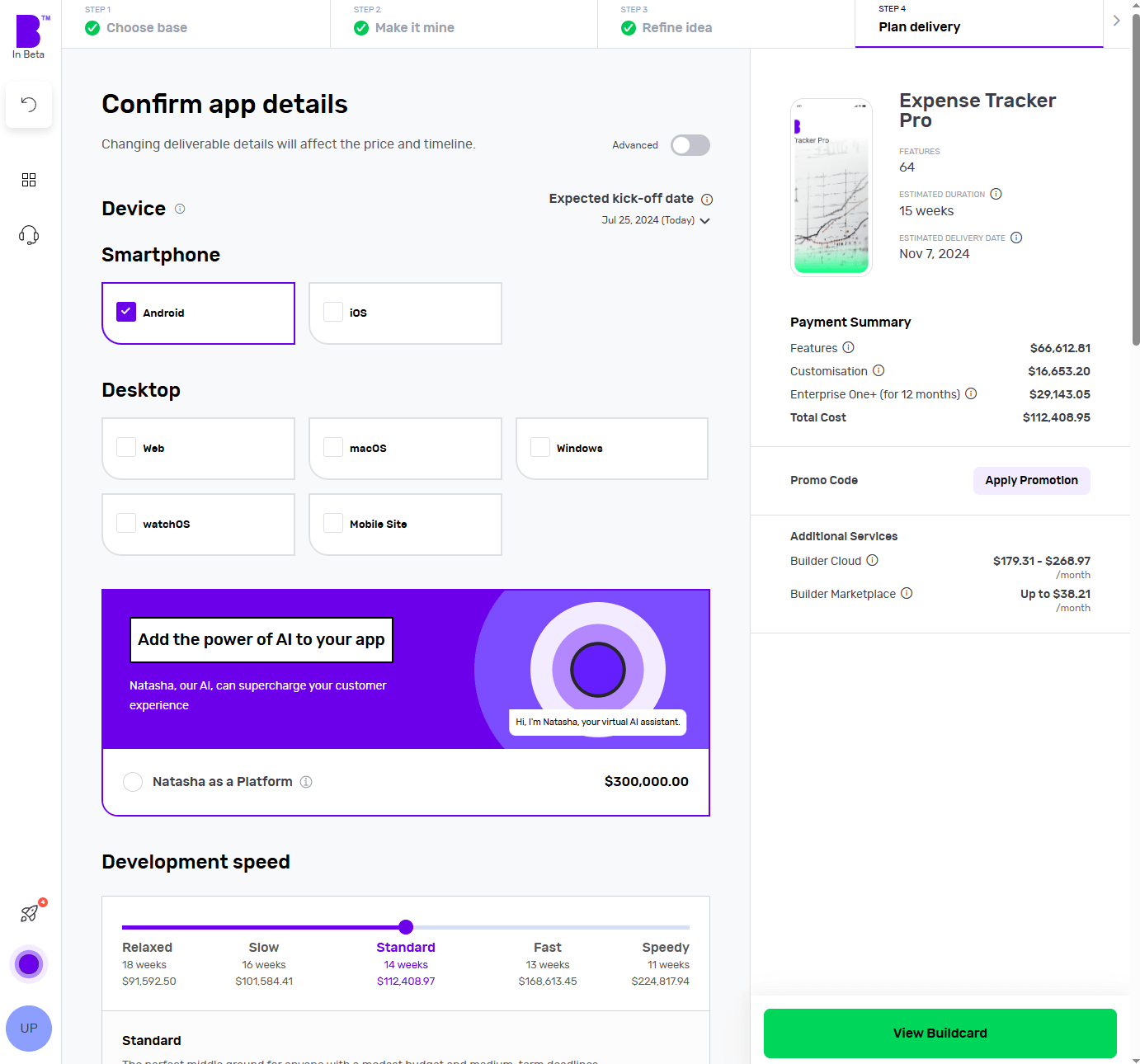
It’s time to choose the platforms you want your spend management software to be available on. Want a spend management iOS app? Click iOS. Fancy a spend management Android app? Hit Android. Not sure whether Android or iOS is better? Choose both to develop simultaneously and see how it changes the price and timelines.
Next, you can choose to add Natasha to your platform to supercharge the customer experience of your spend management software. Natasha uses Large Language Models (LLMs) to engage your customers in fluid, human-like conversations.
Need more control? In the development speed, you can change the speed of each phase. Need it super fast? Pay extra and we’ll make it happen. No rush? Great, you can make big savings with relaxed timelines.
Next up is Design. If you have your app designs ready, you can save your costs by clicking 'You have design' and we’ll reduce your costs accordingly. You can share your design files (preferably in Figma) and our designers will upload them, so you can kick off straight away.
If not, you can choose the 'We do your designs' option. Here, you simply need to add your brand assets and we'll do everything from storyboarding to fully designed screens.
Now it’s time to plan the phases of your project. Here you get three options:
- Clickable prototype: you’ll get a visual representation of your app to test with users
- Basic build: you’ll get an MVP (Minimum viable product) – a hard-coded but simplified version of your idea; this allows you to collect feedback and iterate before you do a full build
- Full Build: you’ll get market-ready software, including a kick-off with our product team and review sessions
After that, you need to select your support plans. With 'Full Build' you get one year of Studio One support included free of charge.
Once you’ve planned your delivery, click on 'View Buildcard'.
6 - Review Buildcard

Buildcard provides you with a bird's eye view of all the selections you made in the previous steps. Here, you can review all the features, cost per feature and delivery details.
You can also download the PDF of Buildcard or invite others to show your team members what you’re building.
If you want to make any changes, simply click on 'Edit Buildcard' under three dots in the top-right corner
If you’re happy with everything, click on 'Add billing details' to go to the next section. Alternatively, if you want to review it with experts, click on 'Review with an expert'
7 - Select your payment plan
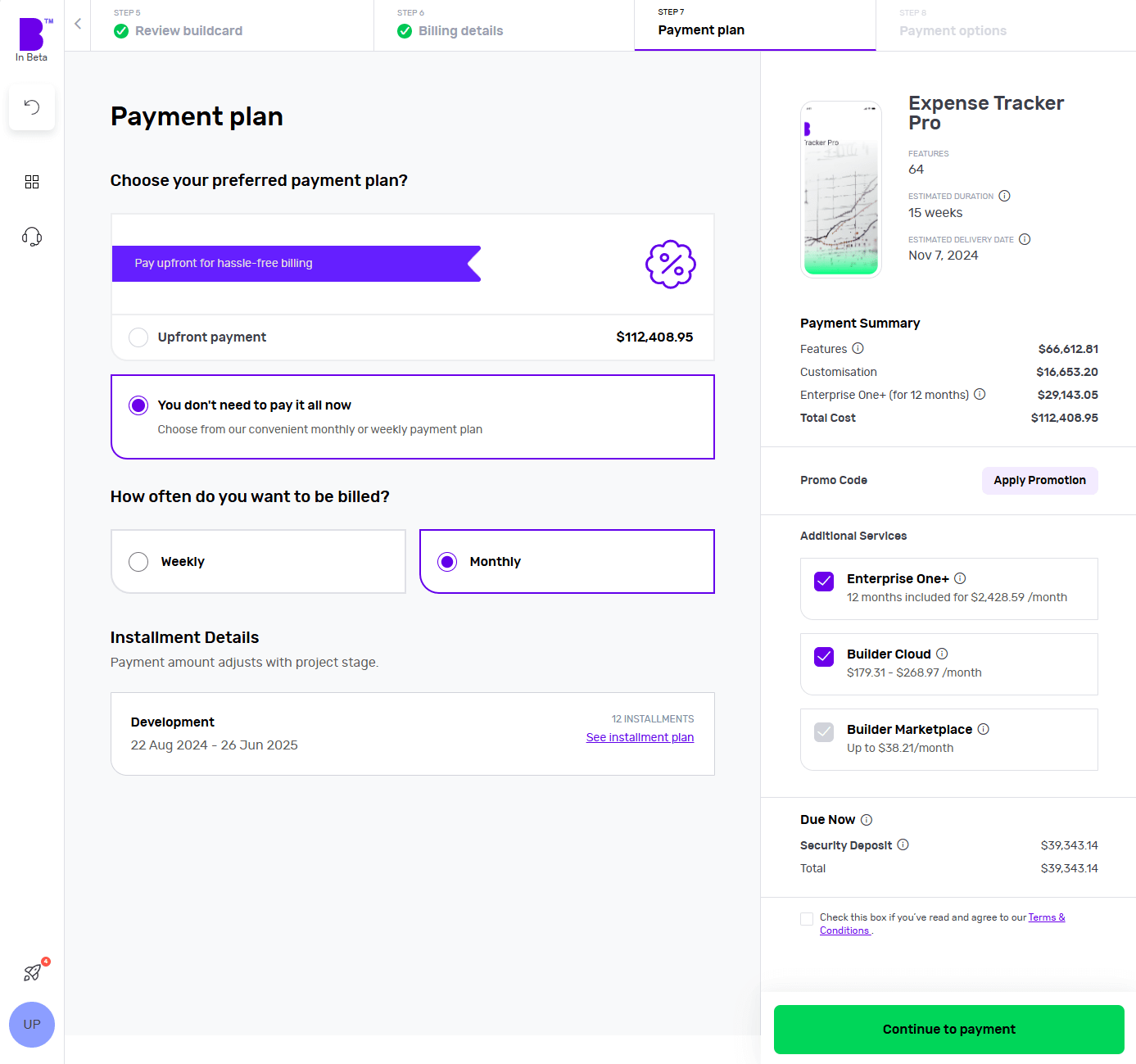
We offer weekly or monthly payment instalments, with visible payment dates and amounts for each option. You can also choose to pay upfront to reduce the cost of your build.
Simply select your preferred billing cycle, then click 'Continue' to proceed.
You’ll be asked to input your payment details and agree to the terms and conditions. Once that’s done, click 'Continue to Payment'.
When your payment is processed, you can set up a meeting with our product managers to begin your app development project.
8 - Monitor your app build in real-time
With Builder Home, your real-time project dashboard, you can monitor development progress and make sure your app is exactly the way you want it.
This includes access to a suite of collaboration tools to help improve your app design. You can chat with your team of experts in Builder Meet, brainstorm in Builder Whiteboard and visualise your ideas with free Tailor-made prototypes from Builder Now.
Conclusion
While spend management software like Expensify has changed how businesses manage their expenditures, they also have their own set of challenges.
Creating your spend management software isn't just about entering a competitive market; it's about creating a platform that better serves the evolving needs and preferences of users.
With the right features and a user-centric approach, your spend management software can provide a refreshing alternative to the industry giants.
This is where Builder.ai comes into play. We simplify the app development process and make it accessible to even those with limited technical knowledge.
If that sounds good, hit the banner below and kick off your spend management software project with us today 👇
Want to start your app project with us?
Book a demoSpeak with one of our product experts today.
By proceeding you agree to Builder.ai’s privacy policy and terms and conditions
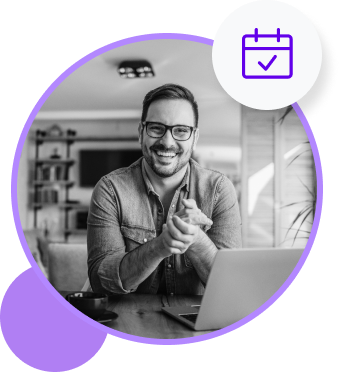
Gaurav is the SEO Content Writer at Builder.ai. Being an Engineer and Marketing MBA, he has a knack for converting technical jargon into marketing content. He has 8+ years of experience creating content and designing marketing campaigns that drive organic growth for B2B companies and tech startups.

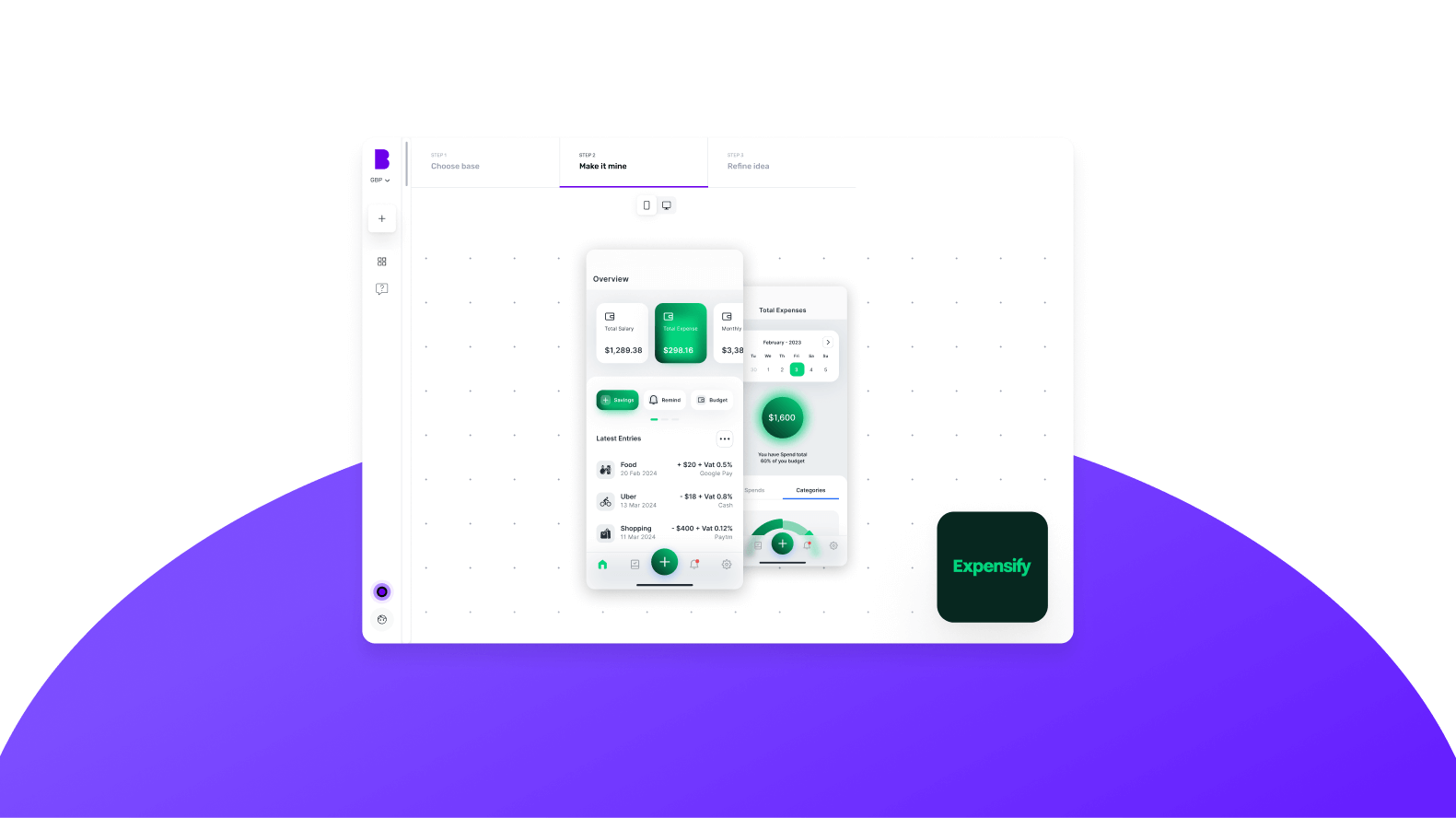

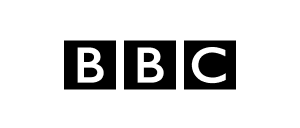
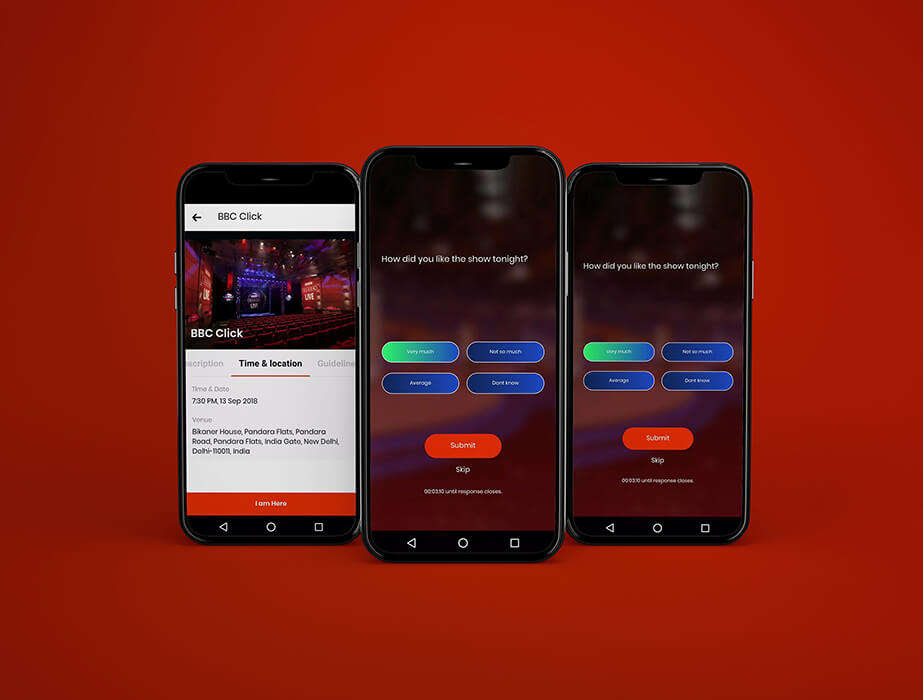

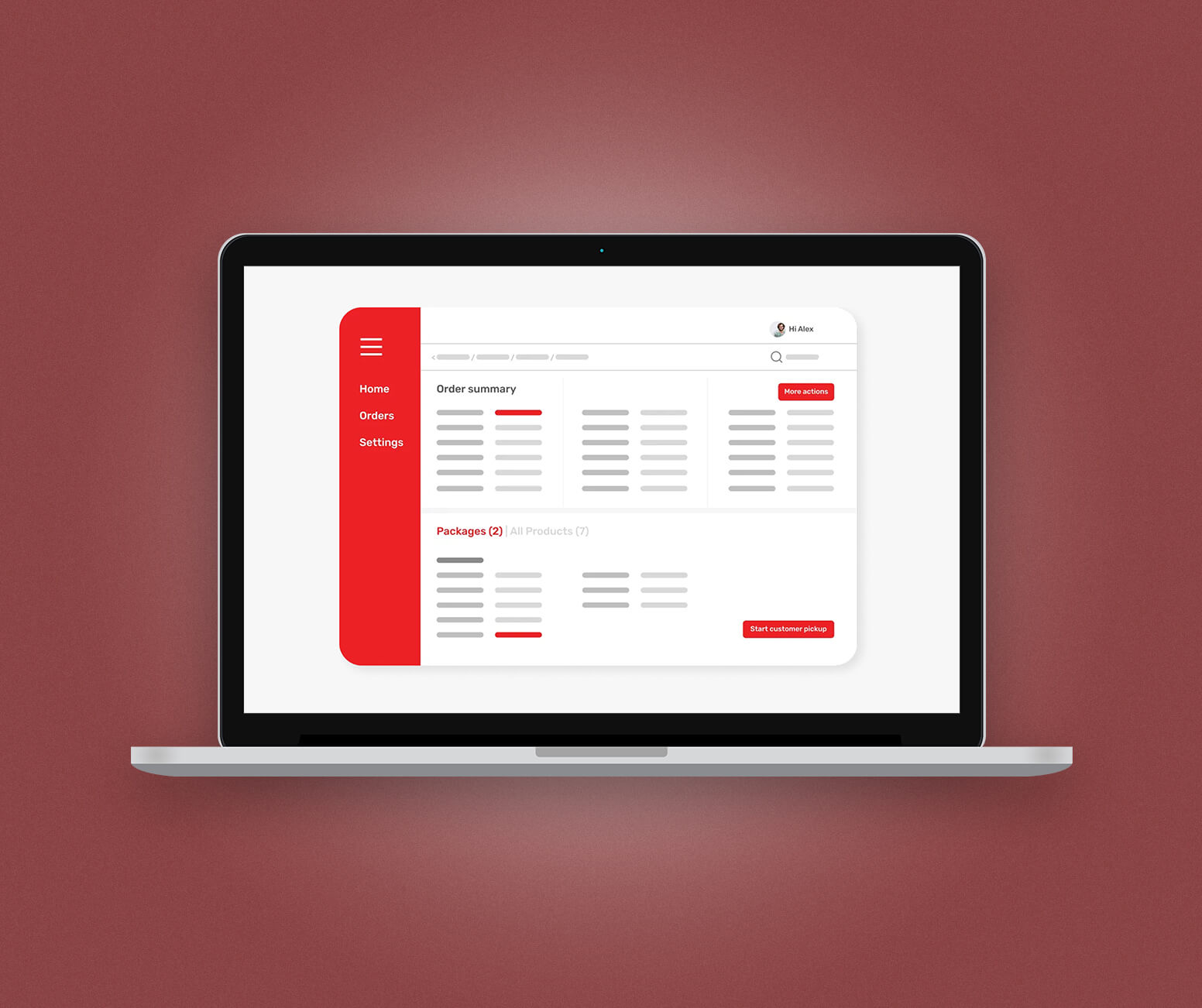

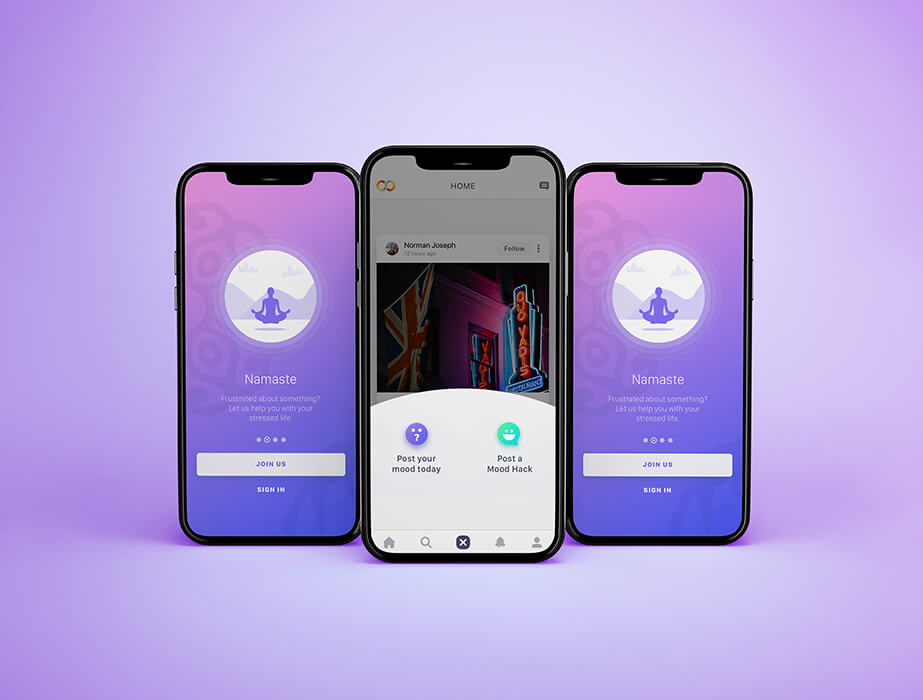

 Facebook
Facebook X
X LinkedIn
LinkedIn YouTube
YouTube Instagram
Instagram RSS
RSS